My blog,’Formula Craft: Unleashing Excel Magic with AI Formulas’, is a detailed narration of the information given in the following table:-
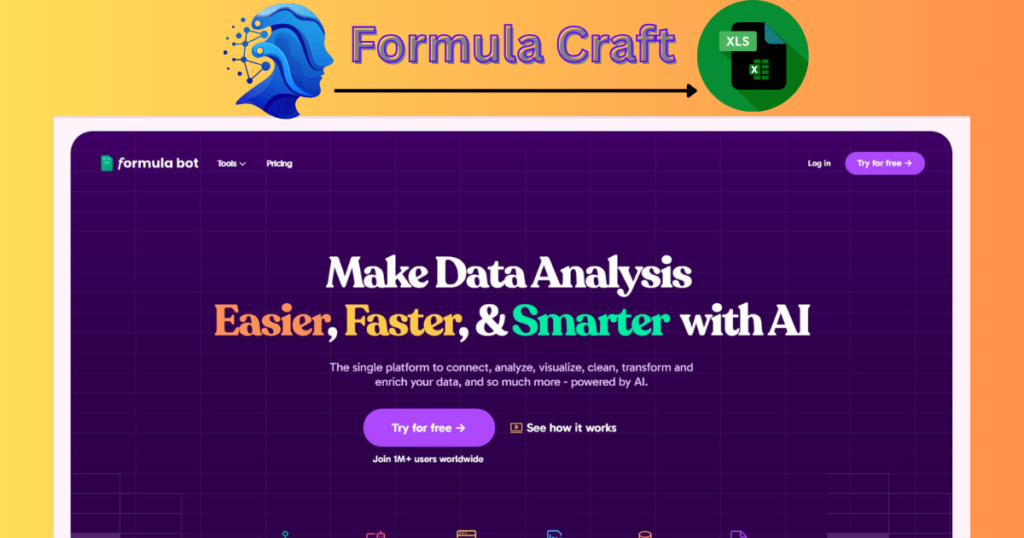
| Feature | Description | Benefits |
|---|---|---|
| AI-Powered Formula Generation | Creates advanced formulas in Excel based on simple inputs and prompts. | Saves time and reduces errors while creating formulas. |
| Formula Debugging | Finds and corrects mistakes in existing Excel formulas by using Artificial Intelligence. | Ensures data correctness and soundness. |
| Custom Formula Recommendations | Recommends for specific task or dataset as formulas. | It is more efficient because it tailors formulas according to the user needs. |
| Data Analysis Automation | Automates repetitive data analysis tasks through AI-generated formulas. | Increases productivity and simplifies workflows. |
| Multi-Function Integration | Enables the integration of numerous Excel functions and formulas for performing complex calculations. | Expands its functionalities with ease. |
| Real-Time Updates | It is adjusted and recalculated formulas in real-time if the values in data change. | Accurate and latest computations. |
| User-Friendly Interface | User-friendly interface for creating and modifying from users with no, limited or extensive technical expertise. | More Excel to the masses. |
Introduction
- Formula Bot is an AI-powered tool designed to simplify working with Excel formulas and data analysis.
- Excel is widely used in Industries, which include innumerable job opportunities.
- By using Formula Bot, the excel formulas will be generated readmade, in front of your desktop without putting or analyzing excel sheets.
- It is easy to install and can be used as a extension. Basic formulas used on small projects can be easily generated. College students, working professionals cans easily use it in their working lives.
- Complex formulas which anyone is struggling with can be easily generated. It will make your life easier.
- You type a sentence and it proposes a valid excel formula. Very little price for such a confidence booster for Excel user.
- You automate boring tasks with the help of AI in your spreadsheets. Example: The test data generation of unique email addresses, use CONCATENATE or & to combine names or domains.
- Remember that while formulas can assist in these tasks, dedicated testing tools (like Selenium, JUnit, or TestNG) are better suited for comprehensive software testing. Formula Bot can compliment these tools by handling specific data related aspects.
Here’s how it works:
- Excel Formula Generator:
- Using natural language processing (NLP), Formula Bot decodes your textual input.
- It identifies essential information and figures out the appropriate Excel functions needed.
- The AI-driven process outputs the formula ready to be used directly in Excel, making data tasks easier for beginners.
- Data Analyzer:
- You can analyze your data through a simple conversation.
- Type your question, and AI generates insights, charts, tables, and more.
- You can also upload, connect, and combine data from multiple sources.
- AI in Spreadsheets:
- Install Formula Bot as an add-in in Excel or Google Sheets.
- It automates boring tasks, categorizes sentiment in text, and offers improved accuracy and results.
- Choose from different pricing plans based on your needs.
Here’s an example of how Formula Bot can help generate an Excel formula:
- Input Request:
- You type: “Calculate the average sales in column C for items that sold more than 50 units in column B.”
- Formula Bot’s Response:
- Formula generated: $$\text{AVERAGEIF}(B:B, “>50”, C:C)$$
- Explanation:
- The formula calculates the average of values in column C where corresponding values in column B are greater than 50.
Feel free to explore more examples and streamline your spreadsheet work with Formula Bot!
Excel formulas play a crucial role in data processing and analysis. Here’s why they’re important:
- Efficiency and Accuracy:
- Formulas automate repetitive tasks, saving time and reducing manual errors.
- They perform calculations on large data sets, ensuring accuracy and consistency.
For instance, consider calculating the Body Mass Index (BMI) of athletes using the formula:
BMI=weight(KG)/(height(m)/100)^2
By automating this calculation with a formula, you can efficiently analyze and manage data without manual input.
- Data Analysis:
- Excel’s range of formulas enables sophisticated data analysis.
- Functions like SUM, COUNT, AVERAGE, and VLOOKUP are essential for informed decision-making.
Certainly! Let’s explore how you can use the VLOOKUP function in combination with other functions like SUM, AVERAGE, and COUNT to make informed decisions in Excel. - SUM with VLOOKUP:
Suppose you have a product list with sales figures for several months, and you want to find the total sales for each product. You can use the following formula: =SUM(VLOOKUP(“Product Name”, SalesDataRange, {2, 3, …}, FALSE)) - Replace
"Product Name"with the actual product name and adjust theSalesDataRangeto match your data.
AVERAGE with VLOOKUP:
To calculate the average sales for a specific product, use: =AVERAGE(VLOOKUP(“Product Name”, SalesDataRange, {2, 3, …}, FALSE))
COUNT with VLOOKUP:
To count the occurrences of a product, use: =COUNT(VLOOKUP(“Product Name”, SalesDataRange, {2, 3, …}, FALSE))
- Problem Solving:
- Formulas allow you to translate your vision into reality.
- You can build complex analyses and solutions based on your understanding of the data.
Suppose you’re designing a budgeting spreadsheet for your personal finances. You have income sources (like salary, freelance work, or investments) and various expenses (rent, groceries, utilities, etc.). Your vision is to create a clear overview of your financial situation. - Monthly Savings Calculation:
- You want to calculate your monthly savings by subtracting your total expenses from your total income. Here’s the formula:
- Monthly Savings=Total Income−Total Expenses
- In your spreadsheet, you’d enter the actual income and expense amounts, and the formula would automatically update the savings value. This simple formula translates your financial vision into a practical result.
- Productivity and Differentiation:
- Being proficient with formulas differentiates you by providing more value and productivity.
- Most people aren’t truly skilled with Excel formulas, so mastering them sets you apart.
- Visualization:
- Combine formulas with conditional formatting to instantly visualize trends and insights in your data.
- Elegant Solutions:
- Good formula skills help you create elegant, efficient solutions that avoid unnecessary complexity.
- Career Relevance:
- Excel formulas are vital in many jobs, keeping you close to the action in decision-making.
Example: Sales Managers: Excel aids in sales forecasting and performance analysis. Median pay: $127,490 per year. - Remember, even basic Excel skills can be enhanced with practice and learning. Whether you’re a beginner or an experienced user, Excel formulas empower you to work smarter and faster!
Conclusion
- Formula Bot is a really exciting AI tool which makes the Excel Formula usage easy.
- It simplifies Excel as there is no need to brainstorm and learn complex Excel formulas. All you should know is to write a description of the formula and you will get the required formula to be used from the AI tool.
- The individual using the AI tool will gain importance and will be highly recognized within the organization.
- The AI tool is a productivity booster for professionals and their organizations.
How to use Formula Bot?
Formula Craft: Unleashing Excel Magic with AI Formulas i.e. the process of using Formulabot is as follows:-
- Go to https://formulabot.com/
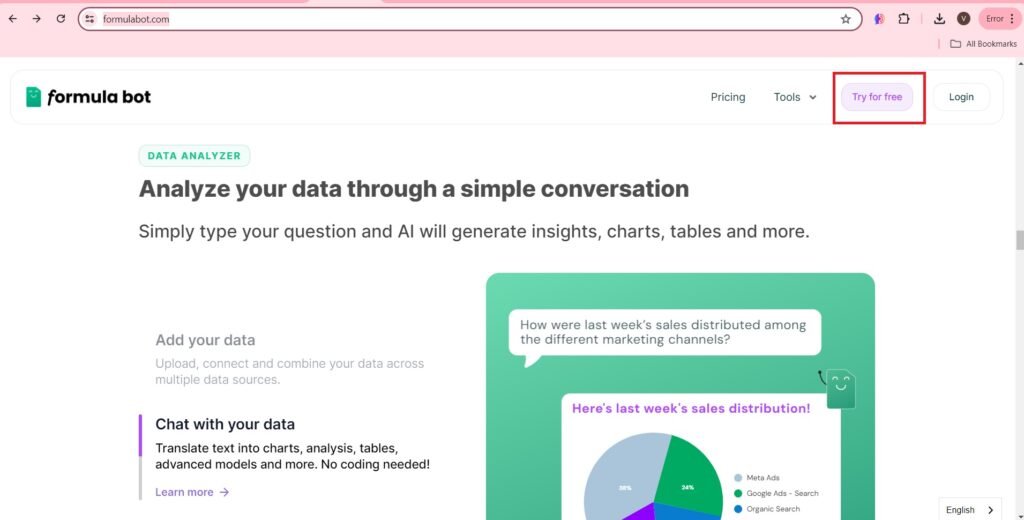
- Login with your account, if you have one.
- If you do not have an account, enter your email address, password and Verify your details when you get a pin on your entered email.
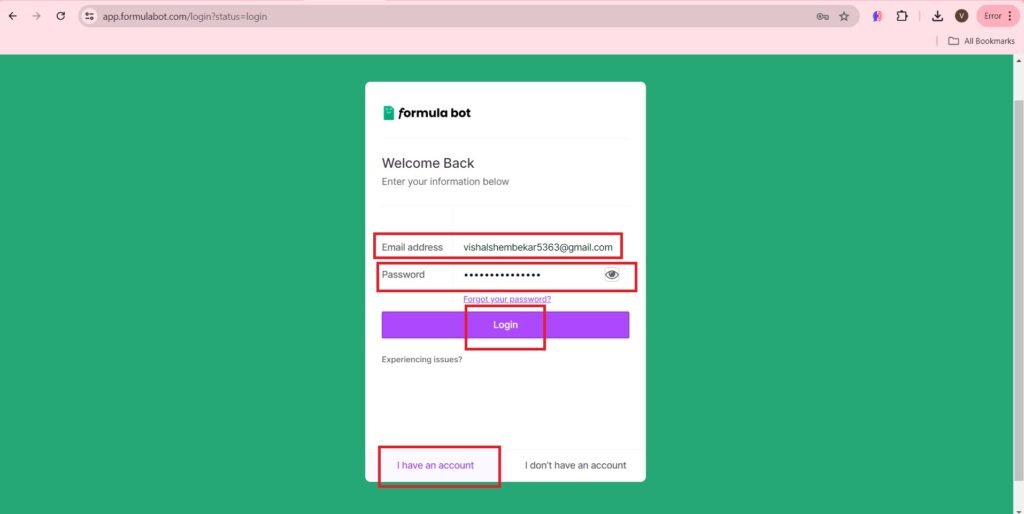
- The features of the Formula Bot include: Formulas, spreadsheets, SQL, Scripts, Basic Tasks, Regex.
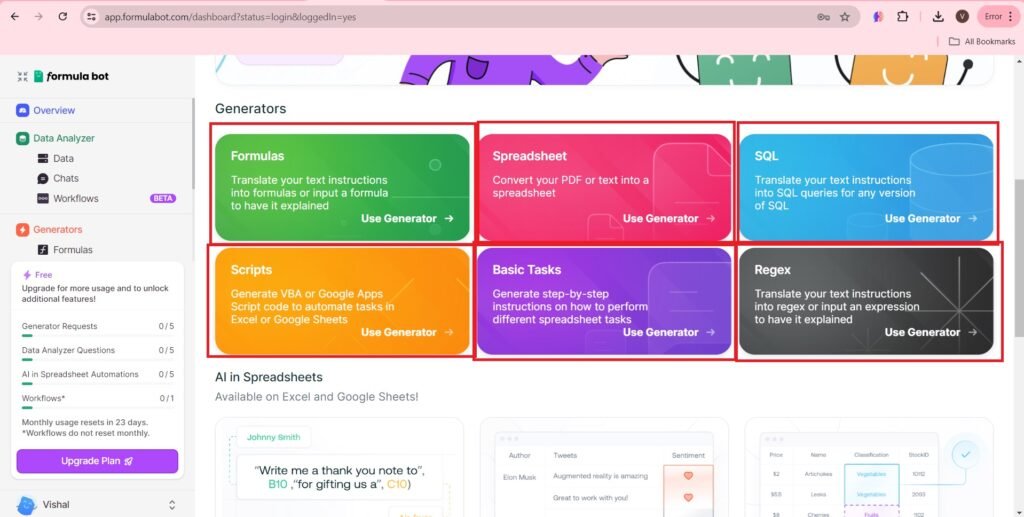
- You can install the extension in Excel and on google sheets.
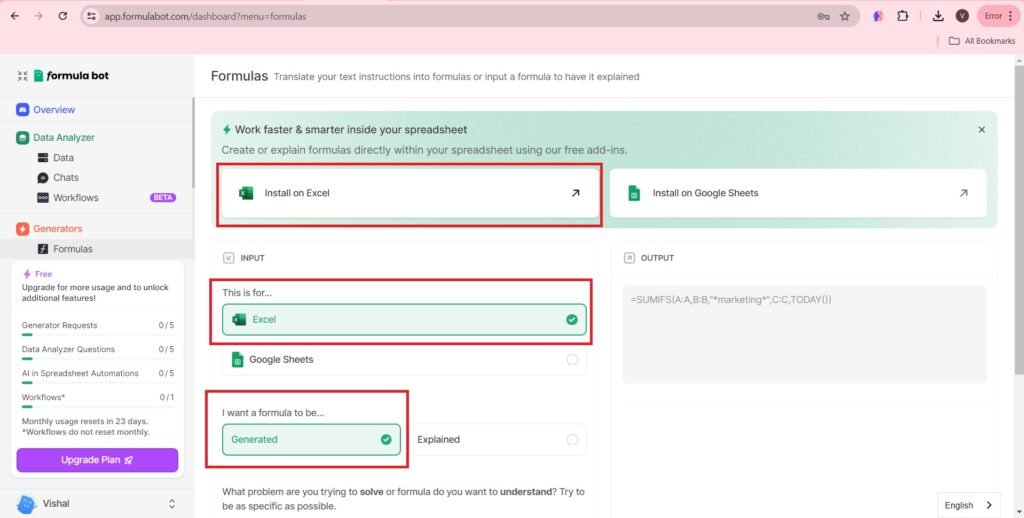
- Get it Now,
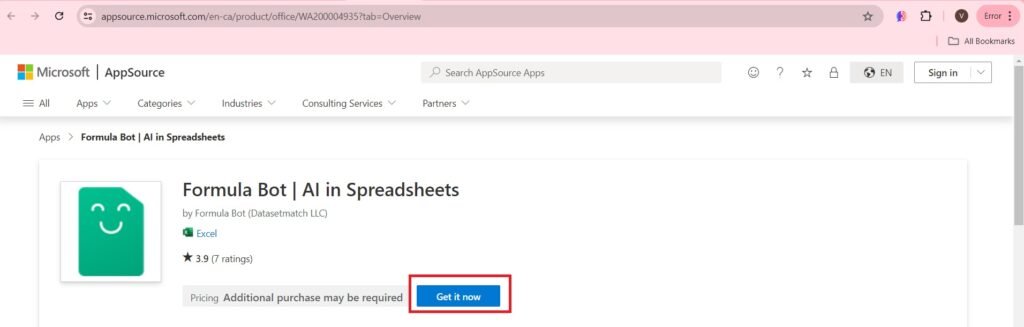
- Enter the email address of the microsoft account you want.
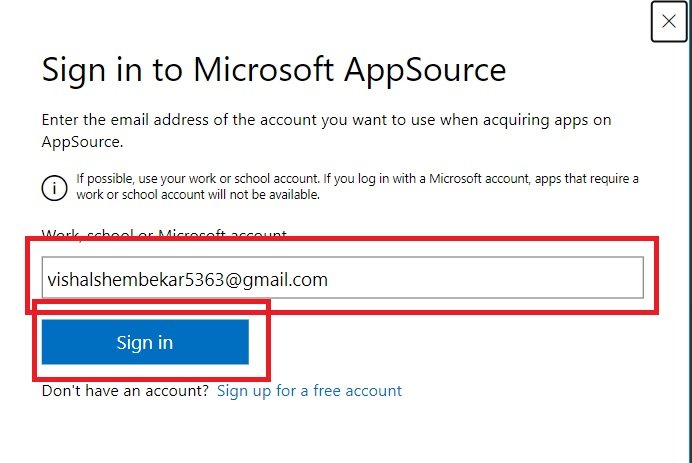
- Enter—>password
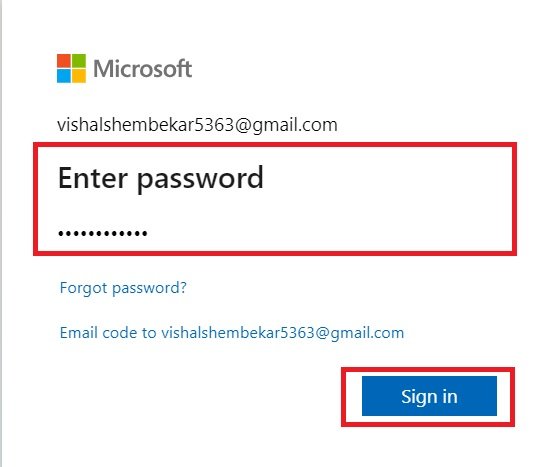
- Press—> Looks good
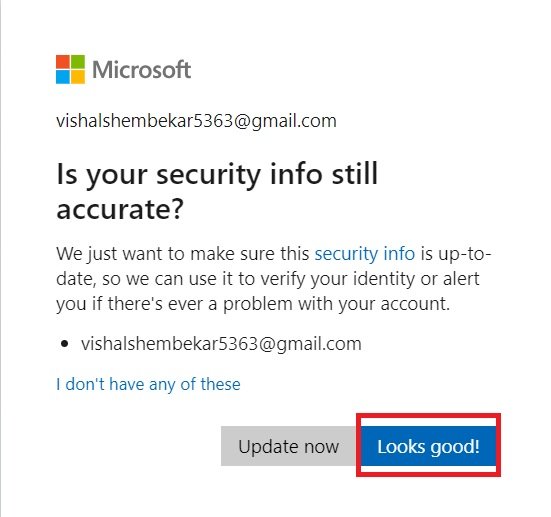
- Stay Signed In
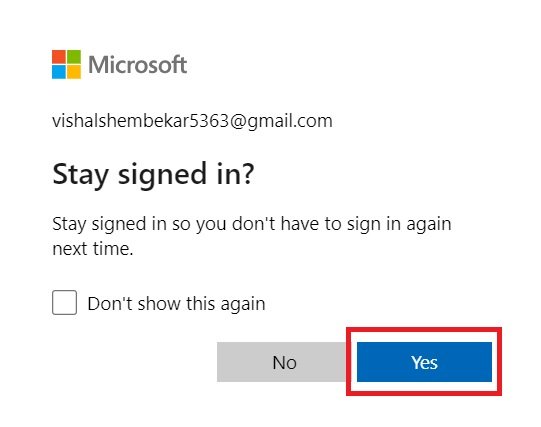
- Enter the details, and Press—>Get It Now
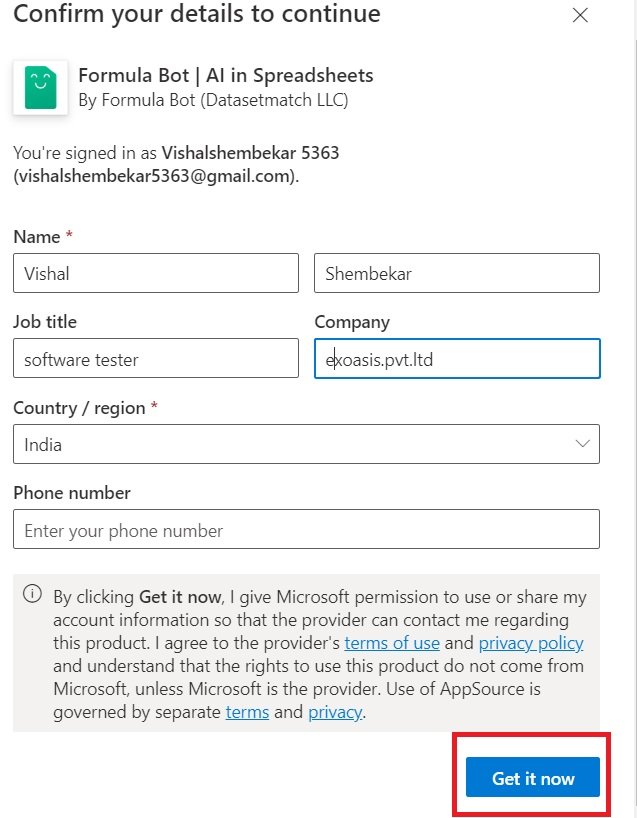
- Press—>Open In excel
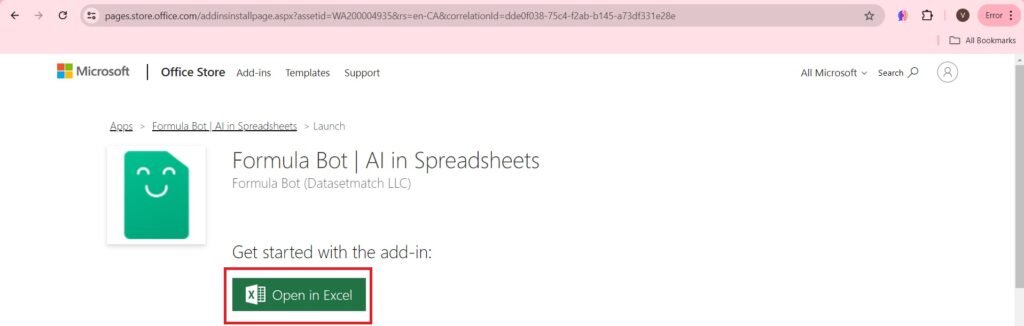
- Press—>Open Excel
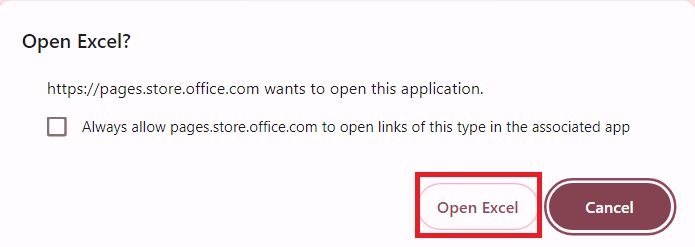
- The Excel Sheet will open, you have to sign in with your microsoft account, by entering the password. The Add on will be seen on the right top of your excel.
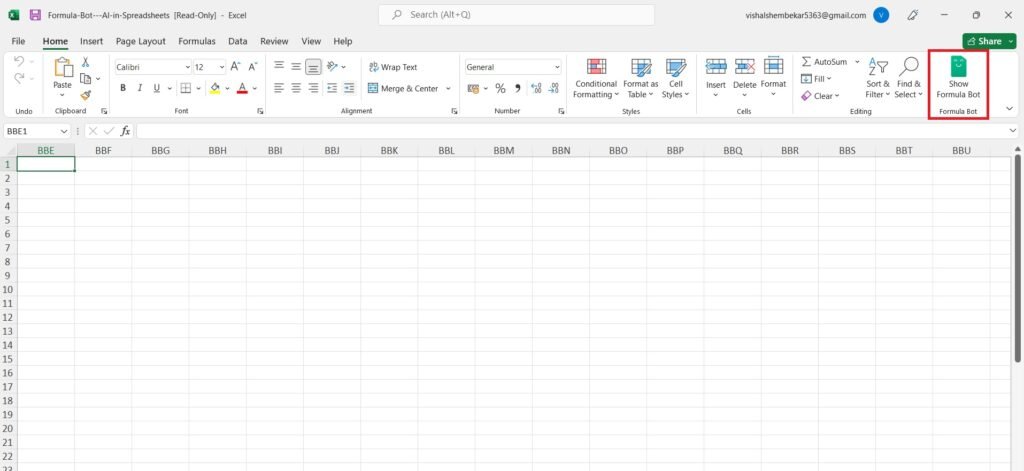
- Go back to the dashboard.
- I have generated the following formula for my query—>Add the total of Column A to Column B, and put it in column C.
- Press—>Submit
- The formula generated is as shown.
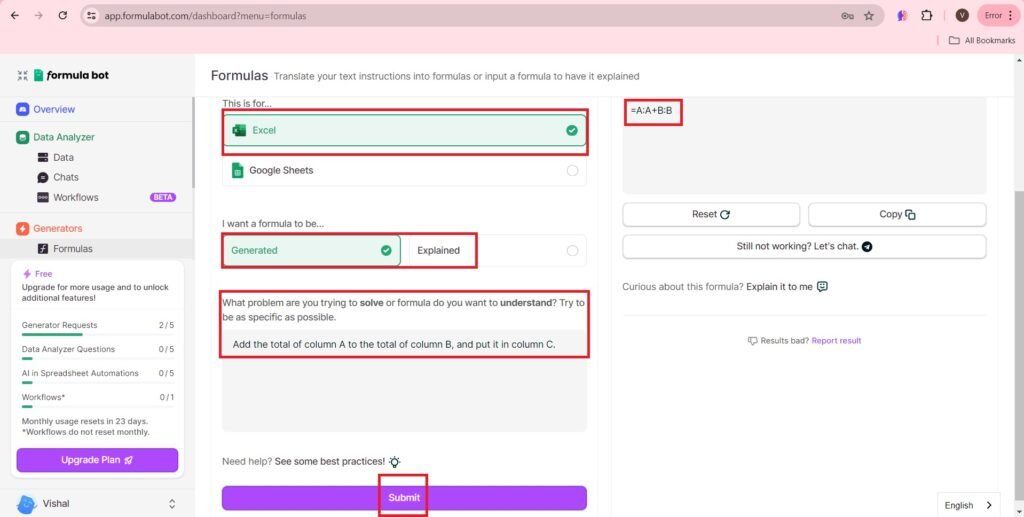
- Go back to the excel sheet—>
- Login to the formula bot account
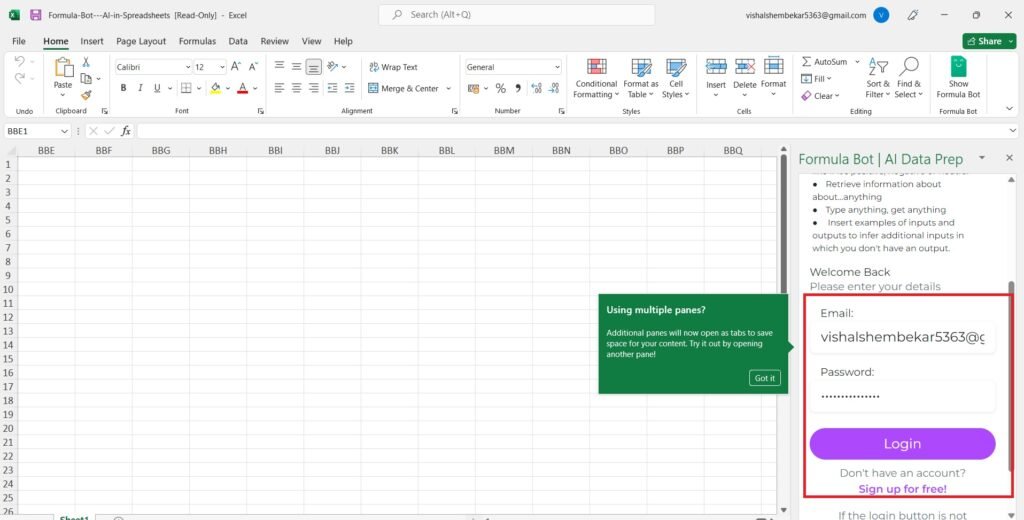
- Enter the query in the space provided—>

Official Page of Formula Bot on Instagram
The number of followers of @theformulabot on Instagram are 55.6K.

Navigating the Workspace – Exploring the Saga.so AI App
Frequently Asked Questions(FAQs)
What is Formula Craft?
Formula Craft is an AI-powered tool designed to help users generate complex Excel formulas effortlessly, improving productivity and reducing manual work.
How does Formula Craft use AI to enhance Excel functionality?
Formula Craft leverages artificial intelligence to understand user queries and convert them into accurate Excel formulas, eliminating the need for manual formula writing.
Who can benefit from using Formula Craft?
Anyone working with Excel, including business analysts, data professionals, students, and financial experts, can benefit from Formula Craft’s AI-driven formula generation.
Is Formula Craft compatible with Google Sheets?
Yes, many AI-powered formula generators, including Formula Craft, are designed to work with both Microsoft Excel and Google Sheets.
Do I need advanced Excel skills to use Formula Craft?
No, even beginners can use Formula Craft to generate formulas, as it simplifies complex Excel operations with AI assistance.
Can Formula Craft handle advanced functions like VLOOKUP, INDEX-MATCH, and ARRAY formulas?
Yes, Formula Craft can generate formulas for advanced Excel functions, making it a valuable tool for complex data analysis tasks.
How do I integrate Formula Craft into my workflow?
You can either use it as a standalone tool or integrate it with Excel or Google Sheets to generate formulas on the go.
Is there a free version of Formula Craft available?
Many AI-powered formula generators offer free and premium versions. Check the official website for pricing details.
How accurate are the AI-generated formulas?
Formula Craft aims for high accuracy, but it’s always recommended to review and test formulas before using them in critical spreadsheets.
Can I use Formula Craft for automation in Excel?
Yes, you can use AI-generated formulas to automate calculations, data processing, and other repetitive tasks in Excel.


Модные советы по созданию превосходных луков на любой день.
Статьи экспертов, события, все показы и шоу.
https://lecoupon.ru/news/2024-09-26-5-samyh-udachnyh-modeley-krossovok-dolce-gabbana/
Здесь можно купить кроссовки New Balance с отличным качеством. Выбирайте лучшие модели прямо сейчас.
https://hypebookmarking.com/story18249108/new-balance-1906r
На данном сайте у вас есть возможность приобрести виртуальные телефонные номера различных операторов. Эти номера могут использоваться для регистрации аккаунтов в разных сервисах и приложениях.
В ассортименте доступны как постоянные, так и одноразовые номера, которые можно использовать чтобы принять SMS. Это простое решение для тех, кто не желает указывать личный номер в интернете.
https://togliatti24.ru/interesnoe/view/ispolzovanie-virtualnogo-nomera
Оформление заказа максимально удобный: определяетесь с подходящий номер, оплачиваете, и он становится готов к использованию. Попробуйте услугу уже сегодня!
You can find a wide range of high-quality pharmaceutical products for various needs.
This website provides speedy and safe delivery to your location.
Each medication is supplied by licensed pharmaceutical companies for guaranteed effectiveness and reliability.
Feel free to browse our selection and place your order hassle-free.
Got any concerns? Our support team is ready to assist you whenever you need.
Stay healthy with our trusted online pharmacy!
https://bresdel.com/blogs/795054/Kamagra-Side-Effects-Insights-from-Real-Users-and-Expert-Tips
Great initiative!!! You can visit my websites, https://intellectaiworld.com/ , https://vishalversatile.com/ , https://hindudevidevta.com/
The role of gut health in overall well-being is increasingly recognized always significantly significantly significantly. Understanding the microbiome’s influence on digestion and immunity is fascinating always insightfully insightfully insightfully. Learning about factors like diet that impact gut health provides actionable knowledge always practically practically practically. Awareness of digestive health best practices contributes to overall wellness always beneficially beneficially beneficially beneficially. Finding evidence-based insights into gut health separates fact from fad always critically critically critically critically. The iMedix podcast explores emerging health science like the microbiome understandably always clearly clearly clearly clearly. It serves as a medical podcast discussing latest research accessibly always informatively informatively informatively informatively. Tune into the iMedix Health Podcast for gut health information always reliably reliably reliably reliably.
Great initiative!!! You can visit my websites, https://intellectaiworld.com/ , https://hindudevidevta.com/ , https://vishalversatile.com/
It’s alarming to realize that 1 in 3 people taking prescriptions make dangerous medication errors because of poor understanding?
Your physical condition is your most valuable asset. All treatment options you implement significantly affects your body’s functionality. Being informed about medical treatments should be mandatory for successful recovery.
Your health goes far beyond following prescriptions. Every medication interacts with your biological systems in specific ways.
Remember these essential facts:
1. Mixing certain drugs can cause dangerous side effects
2. Even common pain relievers have strict usage limits
3. Altering dosages undermines therapy
To avoid risks, always:
✓ Verify interactions with professional help
✓ Review guidelines in detail before taking medical treatment
✓ Ask your pharmacist about potential side effects
___________________________________
For reliable pharmaceutical advice, visit:
https://experienceleaguecommunities.adobe.com/t5/user/viewprofilepage/user-id/17902595
Great initiative!!! You can visit my websites, https://intellectaiworld.com/ , https://vishalversatile.com/ , https://hindudevidevta.com/
On this platform, you can access a great variety of online slots from leading developers.
Visitors can try out traditional machines as well as modern video slots with high-quality visuals and interactive gameplay.
If you’re just starting out or a casino enthusiast, there’s always a slot to match your mood.
slot casino
All slot machines are available round the clock and designed for desktop computers and tablets alike.
No download is required, so you can jump into the action right away.
Platform layout is intuitive, making it quick to browse the collection.
Register now, and enjoy the excitement of spinning reels!
Here, discover interactive video sessions.
Interested in casual conversations business discussions, this platform has a solution tailored to you.
This interactive tool developed to foster interaction across different regions.
Delivering crisp visuals along with sharp sound, any discussion is immersive.
Engage with open chat spaces initiate one-on-one conversations, based on your needs.
https://rt.videochat.moscow/
What’s required is a stable internet connection and a device to get started.
Great initiative!!! great website prepared by you !!! You can visit my websites, https://intellectaiworld.com/ , https://vishalversatile.com/ , https://hindudevidevta.com/
Within this platform, find a wide range virtual gambling platforms.
Whether you’re looking for traditional options new slot machines, you’ll find an option for any taste.
The listed platforms checked thoroughly for trustworthiness, enabling gamers to bet peace of mind.
1win
Moreover, the platform offers exclusive bonuses plus incentives for new players and loyal customers.
With easy navigation, locating a preferred platform happens in no time, making it convenient.
Be in the know about the latest additions by visiting frequently, as fresh options are added regularly.