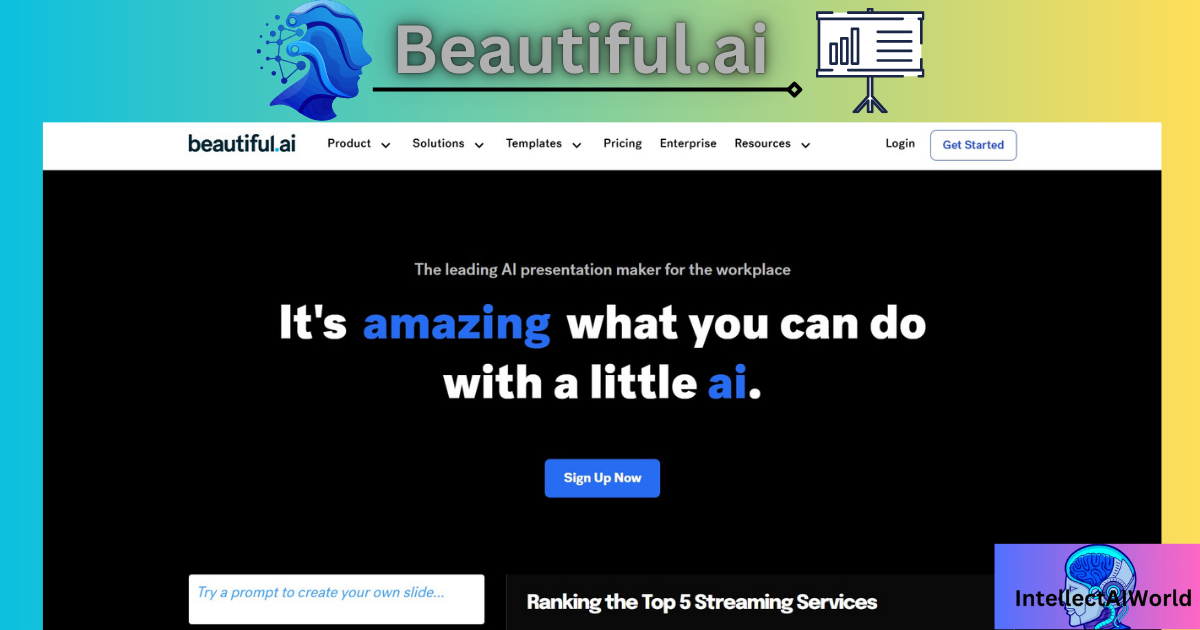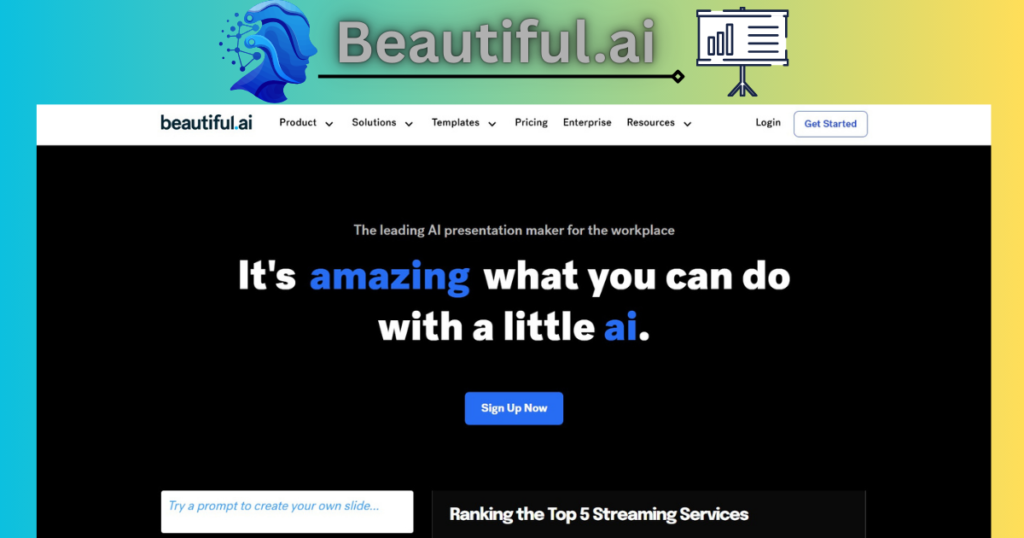
My blog,’From Bland to Brilliant: The Power of Beautiful.ai’, is a detailed narration of the information given in the following table:-
| Feature | Description |
|---|---|
| AI-Powered Design | Beautiful AI transforms plain ideas into stunning presentations with ease. |
| Automated Layouts | Intelligently arranges content for visually appealing slides and designs. |
| Features Customizable Templates | Provides a wide choice of professional templates for customization. |
| Smart Editing | Automatically adjusts elements like text, images, and spacing for a polished look. |
| Collaboration Features | Allows teams operating on presentations to have real time collaboration. |
| Time-Saving Workflow | Saves time on the production of a presentation, thus productivity will increase. |
| Perfect for Business | It is ideal for business presentations, pitch decks, and marketing material. |
- Beautiful.ai is a highly recommended AI tool that creates presentations exported in the form of pdfs, PowerPoint file or links.
- It is a highly effective tool as multiple users can collaborate at the same time. Changes are synced instantly making teamwork efficient.
- No more spending hours on presentations or ppts as this tool creates them in minutes.
- The quality of the presentations is indeed high as the texts images and charts are generated by entering a prompt.
- This AI tools is indeed a boon for businesses, for working professionals, teachers and professors of the education sector and marketing genius.
- There are different types of templates available for businesses, educators or marketers. The user can choose a template or start from scratch.
- As you add content(text, images, charts) the tools provides smart suggestions for layout, font choices and color schemes.
- The process of designing of the slides is automated through artificial intelligence to adjust slide layouts, font sizes or spacing.
- It ensures that your content looks polished and consistent across all slides.
- The exported slides in the form of PDFs, PPTs and PowerPoint files can be used as educational material by students.
- Working professionals can use copies of the generated pdfs, ppts, PowerPoint files as reference material.
- Office goers can create engaging presentations without spending hours on design.
Are there any limitations to Beautiful.ai?
- Of course, Beautiful.ai is a strong presentation design tool, but it has several limitations. These are:
- Limited Customization: Beautiful.ai has put much effort into making the tool simple and with much automation. This will, over time, come with some limitations in terms of how custom slide layouting can be beyond what the tool suggests. If you need highly specific designs, you might feel restricted.
- Limited Animations and Interactivity: Beautiful.ai is more focused on static slides. If you require something a little more complexly animated, transitional, or with interactive functionality, you might need to export your presentation to another platform, like PowerPoint, and then further enhance it there.
- Offline Mode: Beautiful.ai is mostly web-based, so one really needs an internet connection. In case you need to work offline, you’ll need to make the necessary preparations beforehand.
- Advanced Data Manipulation: Beautiful.ai can create basic charts and graphs, but super complex data visualizations may be a bit out of its league. For advanced data manipulation, better-suited tools would be something like Excel or Tableau.
- Limited Font Library and Image Options: The font library is limited, as are the image options when compared with other design tools. For those with specific font preferences or a need to reach a wider image library, supplementing Beautiful.ai with other tools will be necessary.
| Tool | Pros | Limitations | Best For |
| Best For | – Smart Templates: Over 50 “smart templates” that auto-adjust layouts. – Design Intelligence: Visually stunning, professional presentations. – Ease of Use: Quick, AI-powered slide design. | – Export: Requires exporting slides to PowerPoint or Google Slides. – Customization: Limited personalization options compared to other tools. | Companies needing an all-in-one PowerPoint/Google Slides substitute with AI-powered features. |
| Google Slides | – Collaboration: Real-time collaboration with team members. – Integration: Seamless integration with Google Drive and Workspace. – Free: Free with a Google account. | –Design: Limited advanced design capabilities. – Offline Mode: Requires internet for real-time collaboration. | Users focused on cloud collaboration and simplicity. |
| PowerPoint | – Feature-Rich: Advanced design, animation, and transition features. – Widespread Use: Popular in business and education. – Customization: Highly customizable. | –Learning Curve: Slightly complex for beginners. – Price: Requires Microsoft Office subscription for full features. | Long-time Microsoft Office users seeking advanced functionality. |
How does Beautiful.ai handle animations and transitions?
Beautiful.ai does this by offering a range of animations and transitions that can be used to enhance your presentations:
- Slide Transitions: You can choose from a number of transition effects so that you slide smoothly into another slide. Such transitions are important for maintaining audience engagement and giving your presentation a professional touch.
- Element Animations: Individual elements on a slide may be animated, including text, images, and charts. You can have these elements appear, fade, or move through your slides in various ways to create motion in your presentation.
- Customization Options: Beautiful.ai makes it easy to set the animation timing and order. This means you can set exactly when each element appears, ensuring that your presentation flows perfectly.
- User-Friendliness: The intuitiveness of applying and editing animations and transitions within the platform means that one need not be a design expert in order to make visually attractive and dynamic presentations.
These features will allow you to create presentations that are both interesting and engaging.
Give me an example of a business presentation where Beautiful.ai shines?
Business Plan Presentation: XYZ Tech Solutions
1. Title Slide
XYZ Tech Solutions
Innovating the Future of Technology
2. Mission Statement
Our Mission: To revolutionize the tech industry by providing solutions that are cutting edge, to enhance productivity and drive innovation.
3. Team Members
- John Doe – CEO
- Jane Smith – CTO
- Emily Johnson – CFO
3. Team Members
USP: AI-powered software solutions at our firm bring business in line with modern working patterns and save up to 30% of the cost while increasing efficiency by 50%.
5. Industry Overview
Market trends: The Artificial Intelligence global market is expected to mark a growth at a CAGR of 40% in the next five years owing to the emerging demands for automation and data analytics.
6. Demographics
Target Group: Mid-sized enterprises from the technology, finance, and healthcare sectors willing to bring optimization into their operations.
7. Competition Analysis
Competitors: ABC Tech, DEF Innovations, GHI Solutions
Competitive Advantage: Our in-house-designed and developed AI algorithms, ease of interface.
8. Services/Pricing
Products: AI Software Suite, Data Analytics Tools, Custom Solutions
Pricing Strategy: Subscription-based model with tiered pricing to fit businesses of all sizes.
9. Growth Strategy
It will expand its business into new markets of Europe and Asia, develop key partnerships with major industry players, and invest more in R&D for continuous innovation.
10. Financial Projection
Revenue Forecast:
- Year 1: $5M
- Year 2: $10M
- Year 3: $20M
11. Conclusion
Overview: The flight of rapid growth with a stellar team, innovative products, and a clear strategy is about to begin with XYZ Tech Solutions. Join this exciting journey with us.
12. Contact Slide
Contact Us:
Email: info@xyztechsolutions.com
Phone: +1-234-567-8900
Website: www.xyztechsolutions.com
This example will show how you can use the Beautiful.ai template to effectually communicate your company’s vision, strategy, and potential to interested investors and partners.
What are some usecases where beautiful.ai shines?
- Beautiful.ai offers smooth, uniform consistent transitions while moving from one slide to the other.
- Individual elements on a slide such as text, images and charts can be animated. You can set these elements to appear fade, or move in different ways adding dynamism to your slides.
- It makes the presentation slides engaging for its audience and also adds a professional touch to the presentation.
- The feature is easy to use and you do not require a design expert to create visually apealing and engaging presentations.
- The animations can be customized as and when required. It means you can control when and how each element appears, it ensures your presentation flows seamlessly.
How does Beautiful.ai handle embedded videos or audio files?
- When you are preparing your presentation using beautiful.ai, it is possible to embed videos in the slides.
- All you have to do is copy the URL of the YouTube or Vimeo and paste it in the slide. You can also upload video files from your computer. Beautiful.ai supports common video formats like MP4.
- Embedded videos come with playback control, allowing you to play, pause and adjust the volume directly within the presentation.
- Also audios can be embedded while preparing slides using beautiful.ai.
- While creating guided presentations or tutorials you can add voice narration which acts as background voice helps to make the slides to make more engaging and attractive.
- These features help to make specific points which are important to be highlighted and make them more attentive.
- Adding multimedia can give your presentations polished professional look.
Conclusion
- Using Beautiful.ai for creating PPTs and presentations is a time-saving and easier task for professionals.
- The feature of using templates and adding videos to the presentations, PPTs, consistently makes the AI tool a recommended one for the company tasks.
- If you compare manual presentations to the ones created by Beautiful.ai, the latter ones are more attractive, easily created and time saving.
- Developing PowerPoint presentations requires hours of research on the considered topic, organizing the content, images and videos.
- Beautiful.ai provides these facilities in minutes. You can edit the content manually, too. So why not use it?
How to use Beautiful.ai?
Lets see how, From Bland to Brilliant: The Power of Beautiful.ai i.e. the process of using Beautiful.ai.
- Go to https://www.beautiful.ai/
- You can get started by Signing up and then logging In.
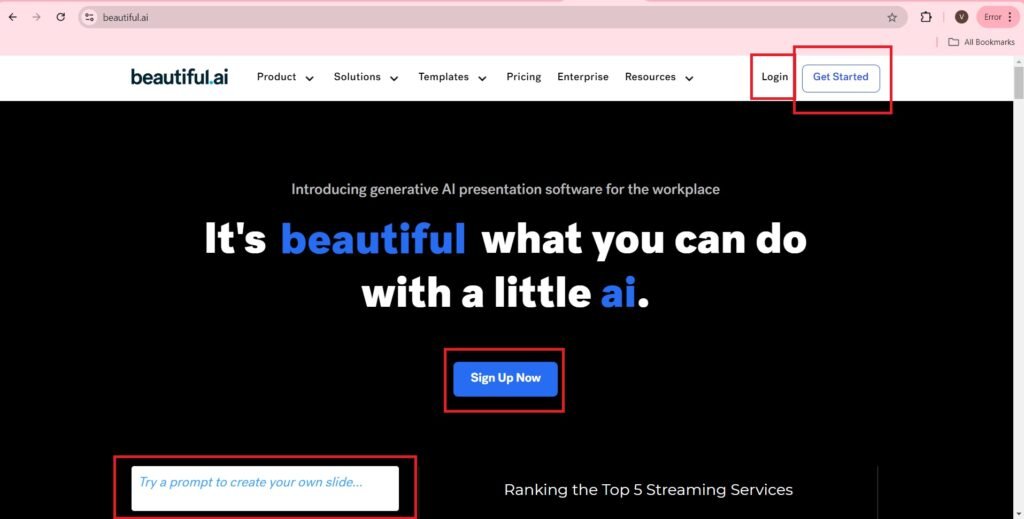
- You can enter a prompt to get the required presentation.
- My prompt is—>’What is software Testing? Types of Software Testing?’
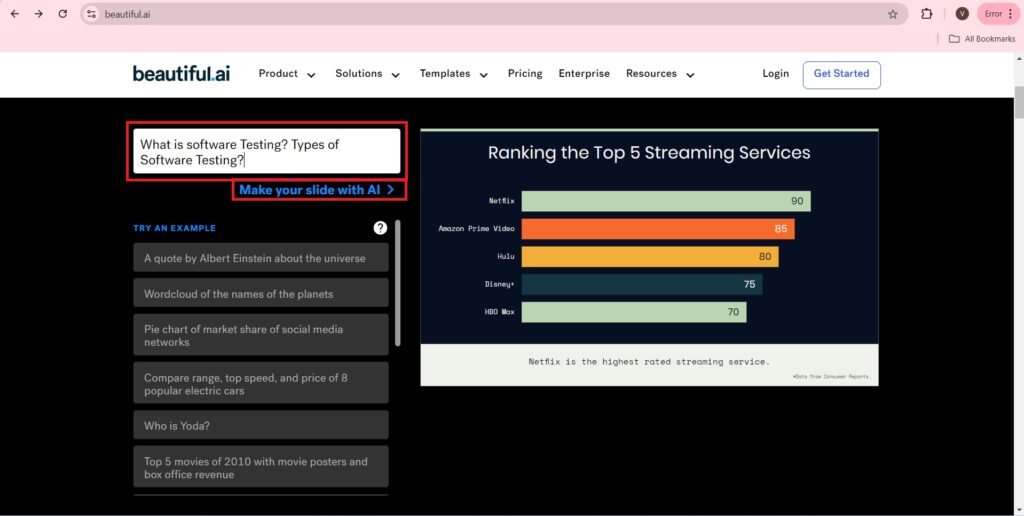
- Output of a Prompt,
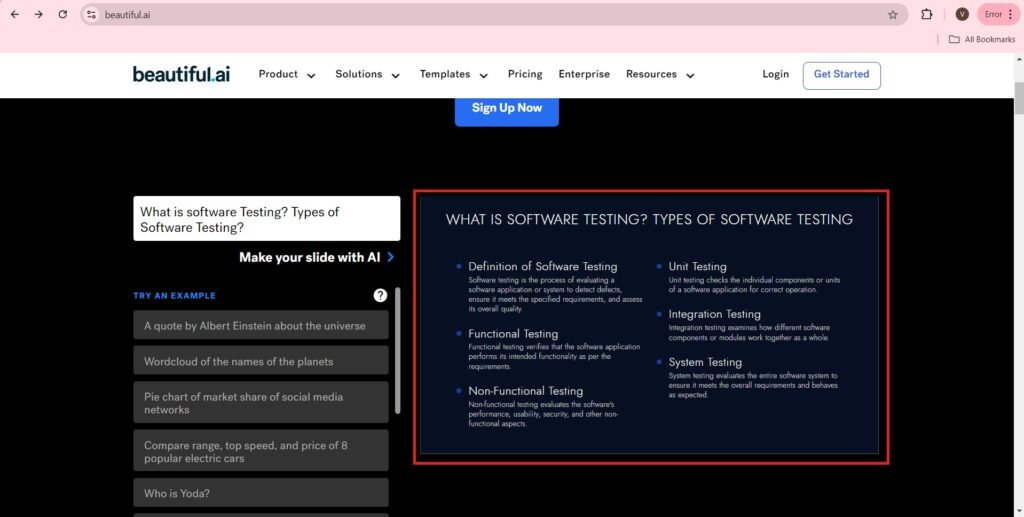
- Got to—>’Product’—>’Overview’
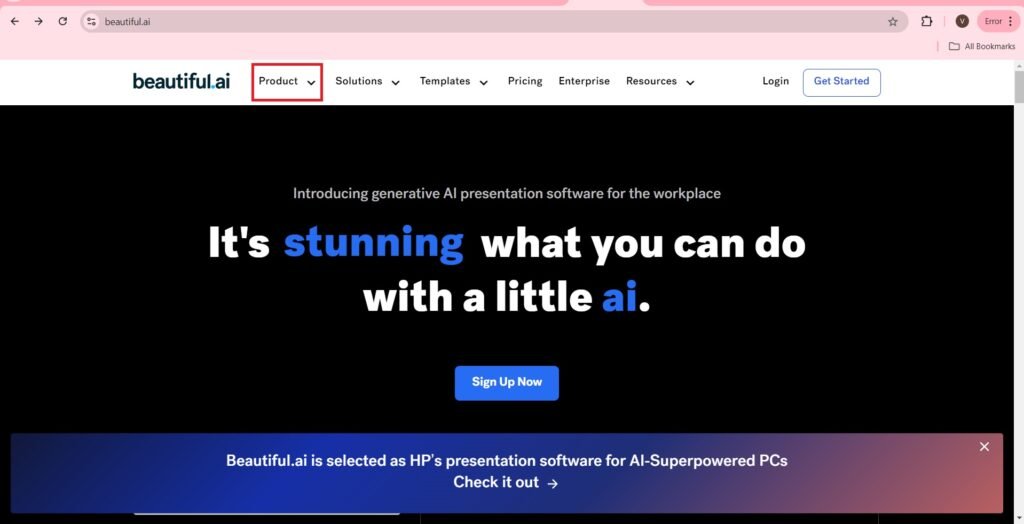
- Press—>Start Your Free Trial
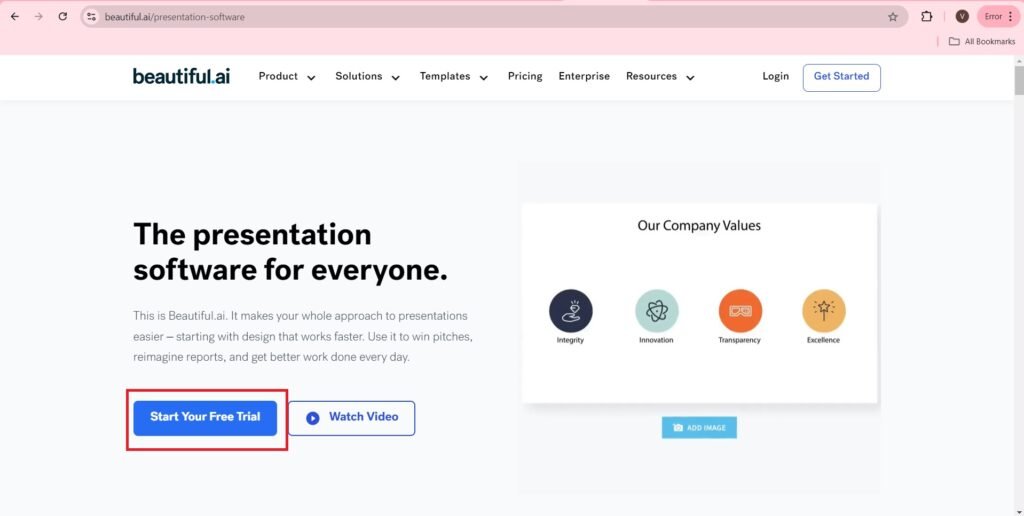
- Press—>Try It Free,
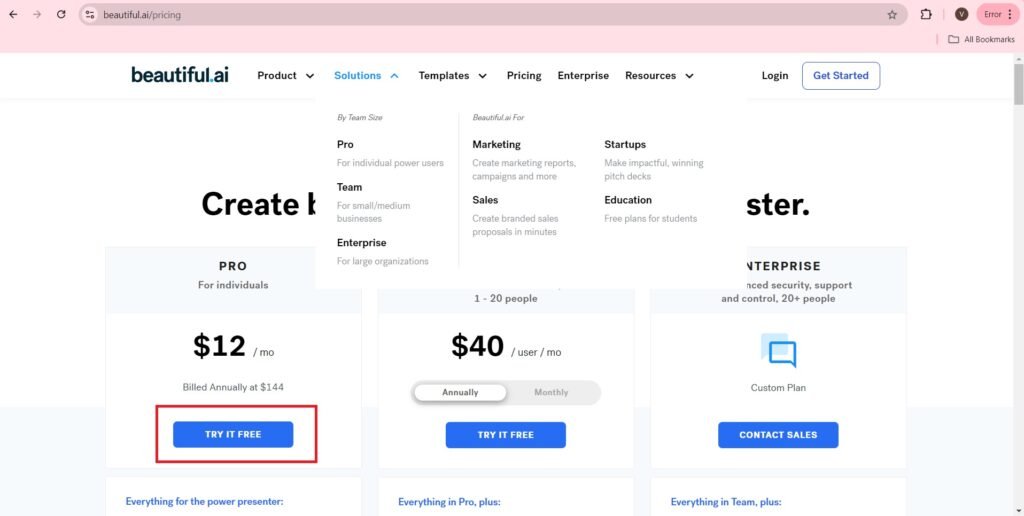
- Create Your Account with your Email, or your Gmail account.
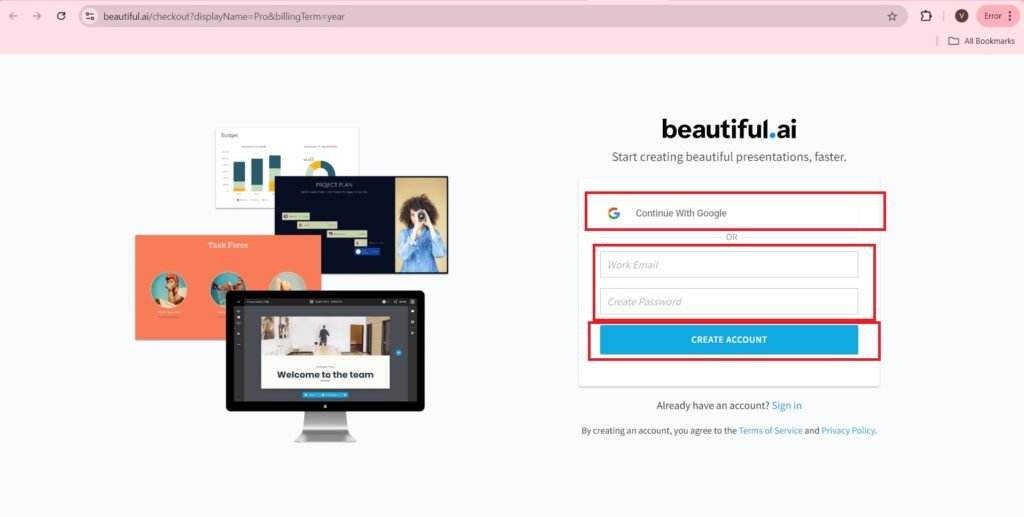
- Press—>Continue
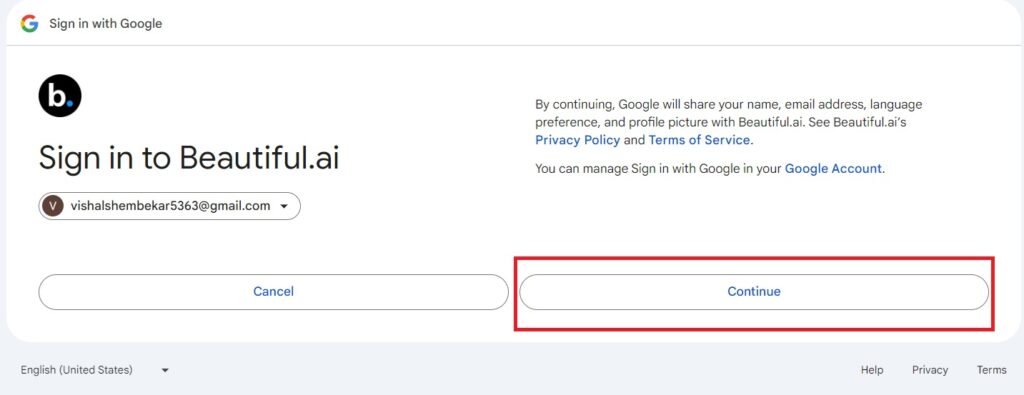
- You can Start Your Free Trial for 14 days, by entering the card details.
- You can cancel your account whenever required.
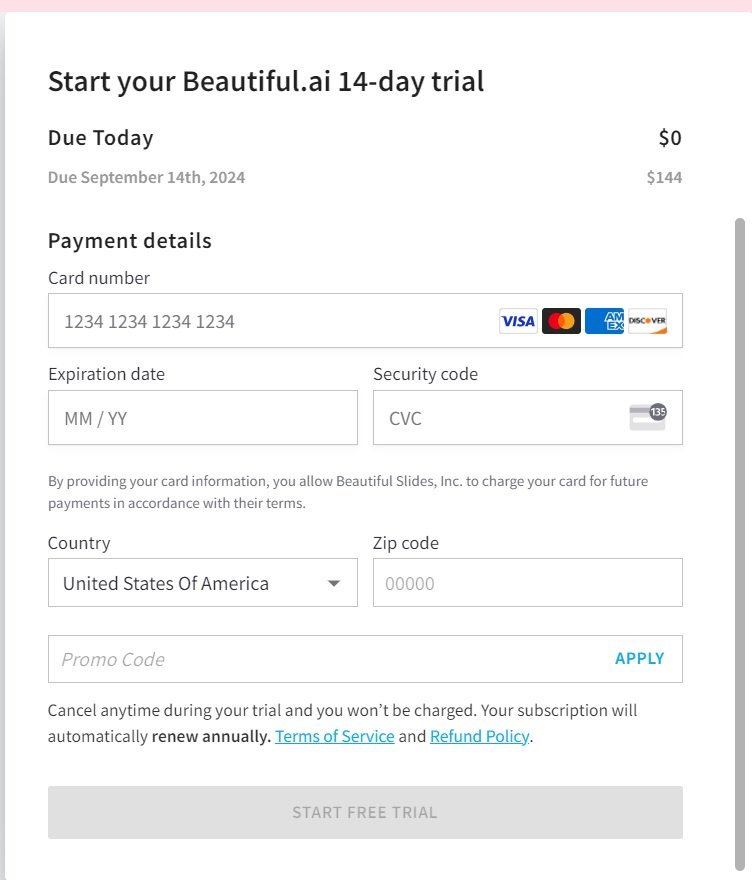
- Select, What kind of work you do?
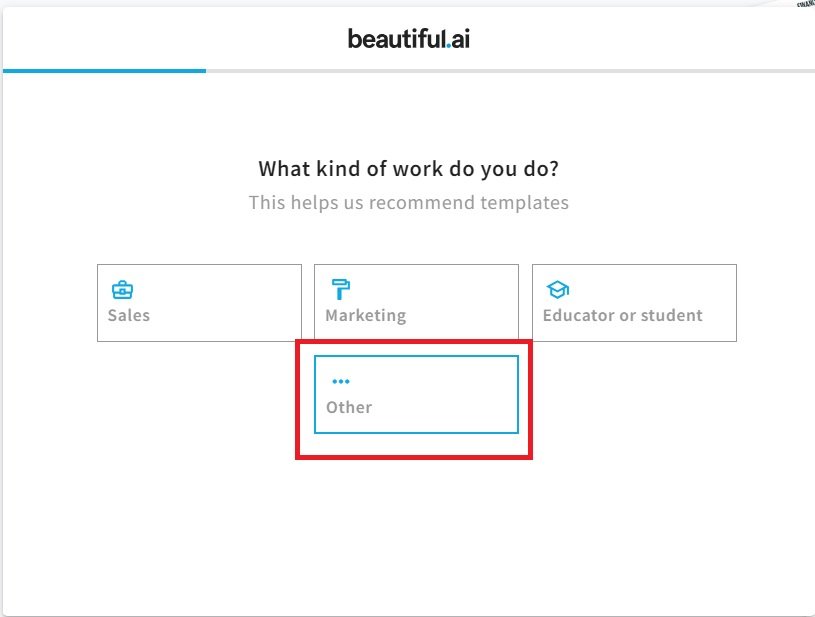
- Select, What kind of role you do?
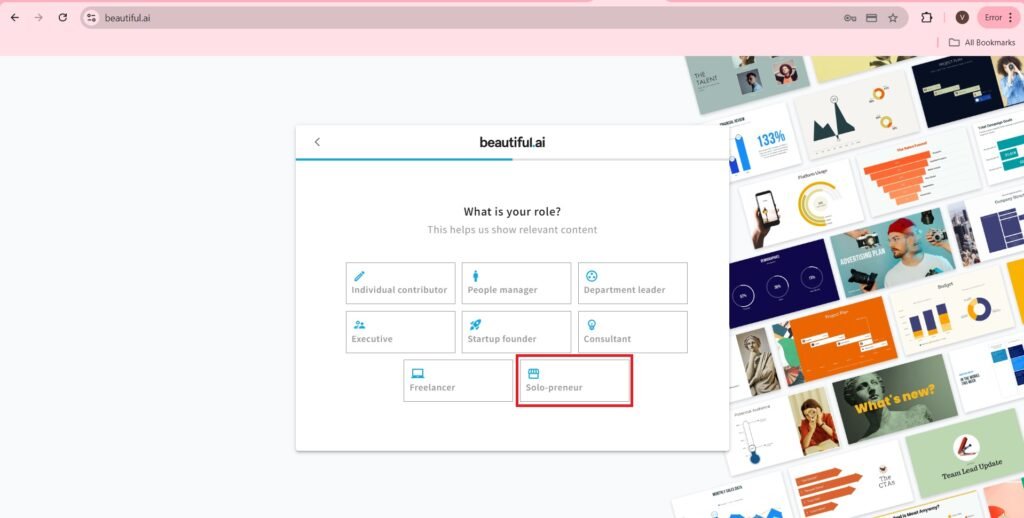
- Select the following questions answer,
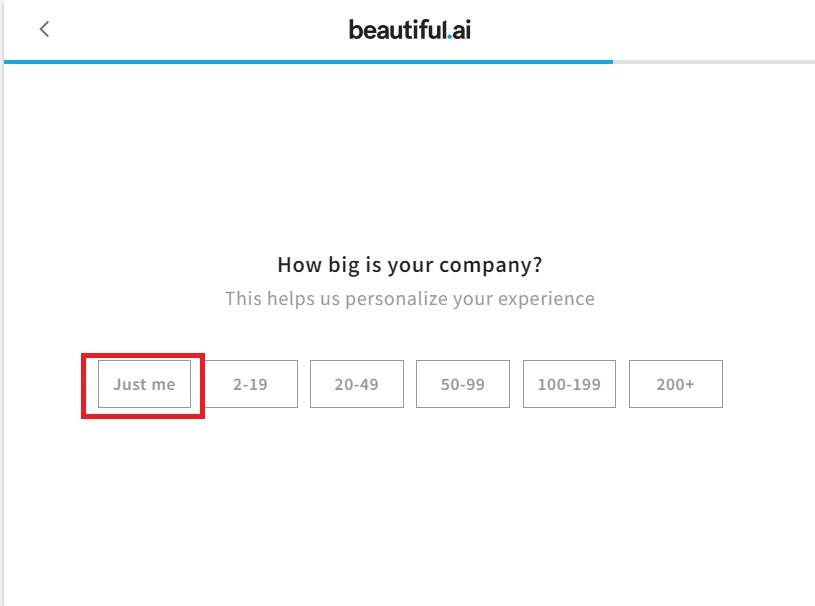
- Answer the questions, What kind of presentations would you create,
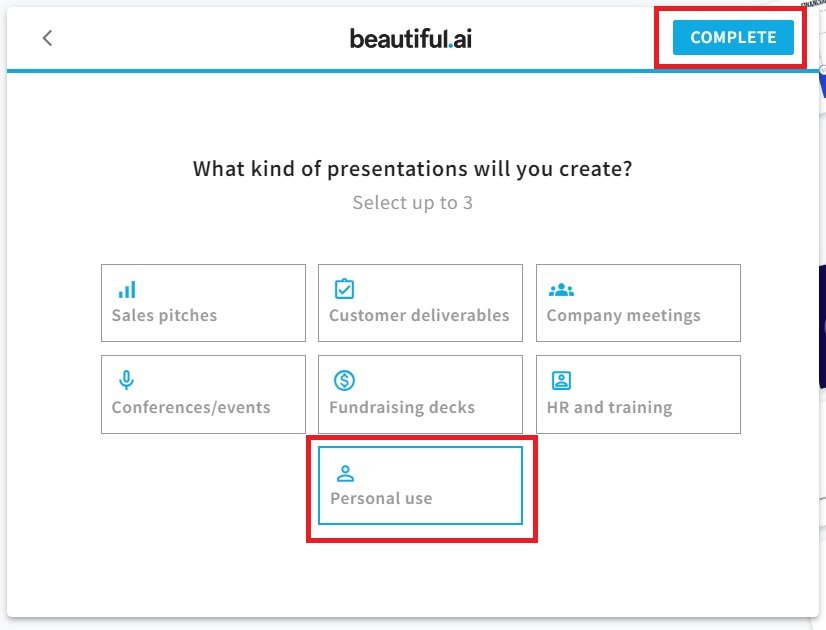
- Try create a presentation using AI?
- Press—>Generate presentation at the right hand down corner as shown.
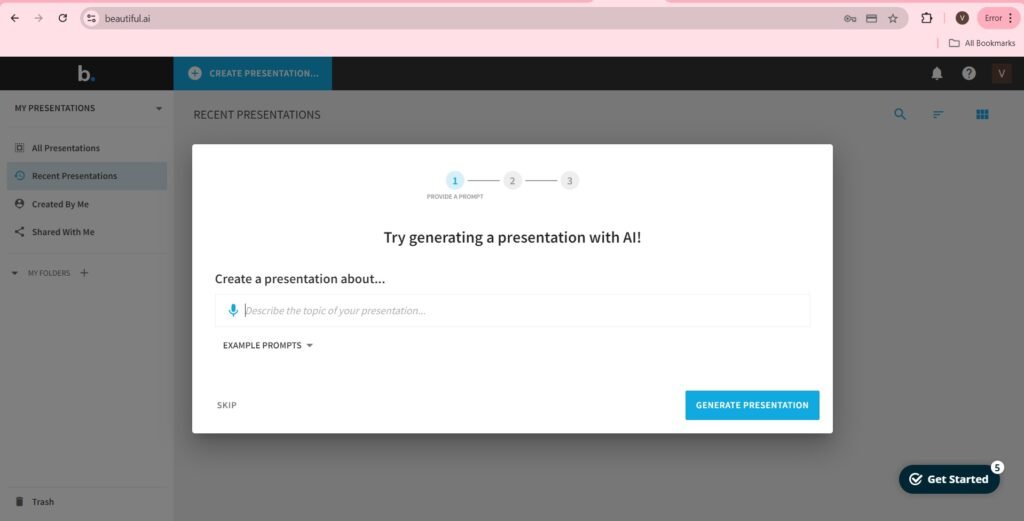
- The entered prompt is—>’What is Software testing? What are types of software testing?’
- The following slide appeared, as shown in the screenshot.
- You can export the below slide.
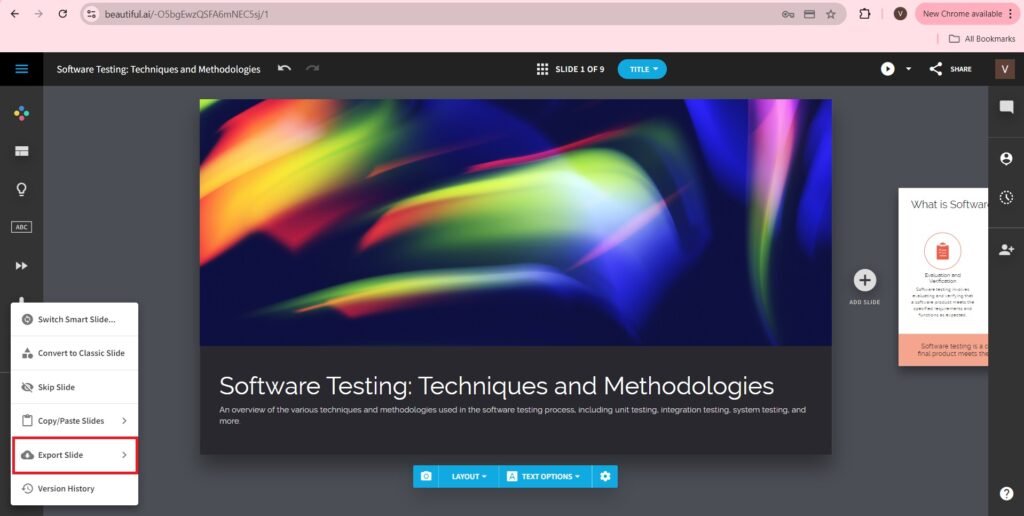
- The exported slide is as follows:-
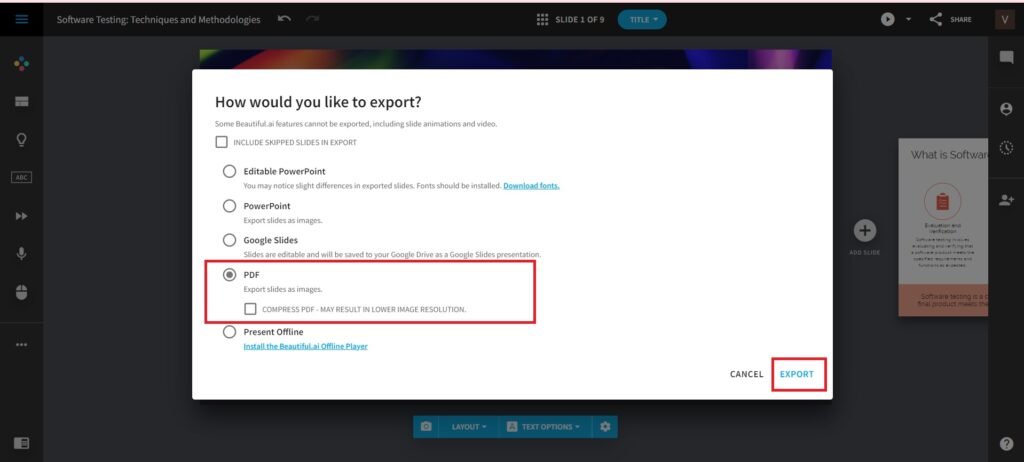
- The pdf is as follows:-
- There are plenty of options available on the login dashboard.
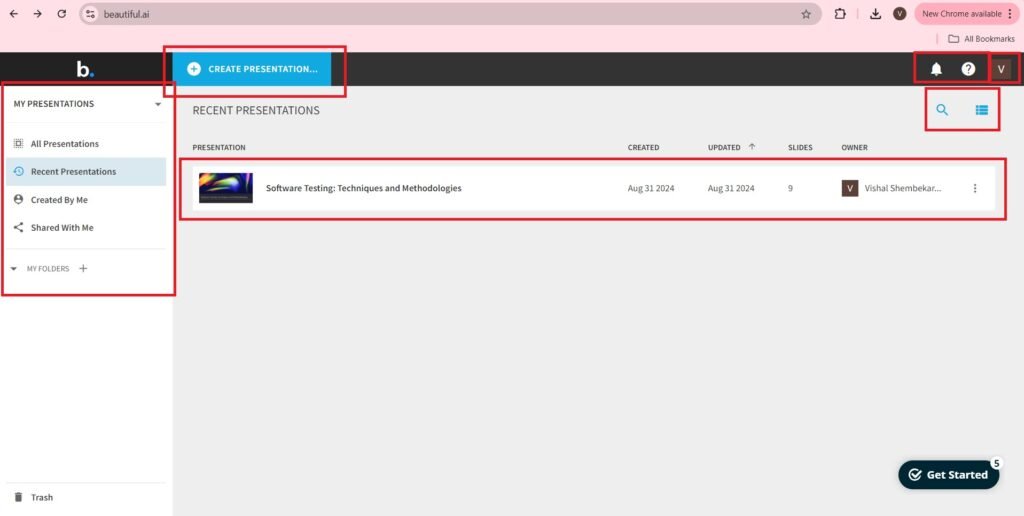
Mastering Presentations: Unleashing the Power of SlidesAI
Official Page of Beautiful.ai on LinkedIn
The number of followers of Beautiful.ai on LinkedIn is 17K.
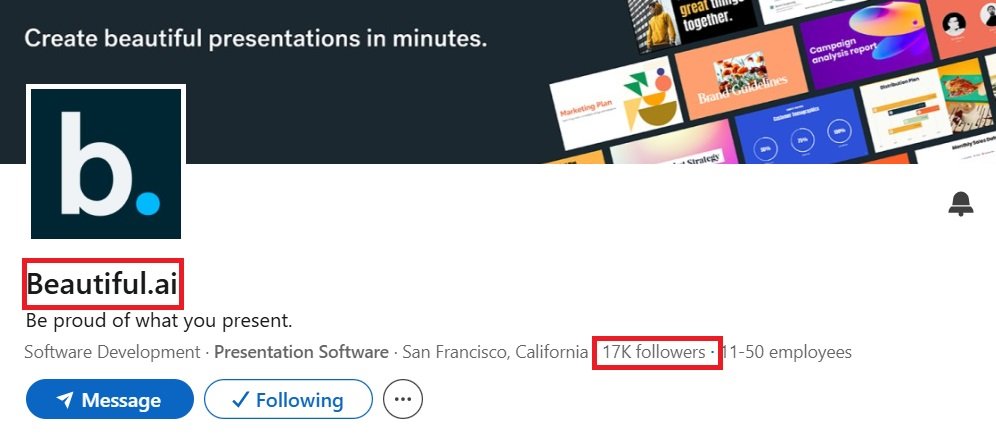
The reference of the blogpost, From Bland to Brilliant: The Power of Beautiful.ai, is taken from the blogpost, samantha brandon, Beautiful AI Review: I Tested the Smarter Presentation Software.
Frequently Asked Questions(FAQs)
What is Beautiful.ai?
Beautiful.ai is an AI-powered presentation software that helps users create professional and visually appealing presentations quickly and easily. It offers smart templates and design automation to streamline the creation process.
How does Beautiful.ai simplify the presentation design process?
Beautiful.ai utilizes artificial intelligence to apply design principles in real-time. As you add content, the software automatically adjusts layouts, ensuring a cohesive and polished look without the need for manual formatting.
Can I collaborate with my team using Beautiful.ai?
Yes, Beautiful.ai supports real-time collaboration, allowing team members to work together on presentations. Users can comment on slides and receive notifications for edits and feedback, enhancing teamwork efficiency.
Are there customizable templates available in Beautiful.ai?
Absolutely. Beautiful.ai offers hundreds of pre-built, customizable smart slides that adapt to your content, enabling you to create unique and engaging presentations tailored to your needs.
Does Beautiful.ai integrate multimedia elements into presentations?
Yes, the software allows integration of various multimedia elements, including images, videos, icons, and GIFs, to enhance the visual appeal and effectiveness of your presentations.
Is Beautiful.ai suitable for users without design experience?
Definitely. Beautiful.ai is designed for users of all skill levels. Its intuitive interface and AI-driven design assistance make it easy for anyone to create professional-quality presentations without prior design knowledge.
What are the pricing options for Beautiful.ai?
Beautiful.ai offers various pricing plans, including options for individuals and teams. For the most current pricing details, it’s best to visit their official website.
Can I use Beautiful.ai for free?
Beautiful.ai provides a free trial period, allowing users to explore its features before committing to a subscription. Specific details about the trial duration and included features can be found on their website.
How does Beautiful.ai ensure brand consistency in presentations?
Beautiful.ai enables users to set brand guidelines, including colors, fonts, and logos, ensuring that all presentations adhere to the organization’s branding for a consistent and professional appearance.
Is there customer support available for Beautiful.ai users?
Yes, Beautiful.ai offers customer support to assist users with any questions or issues they may encounter. Support options and availability can be found on their official website.