
My blog,’Mastering Presentations: Unleashing the Power of SlidesAI’, is a detailed narration of the information given in the following table:-
| Section | Description |
|---|---|
| Overview SlidesAI | SlidesAI is an exciting tool to automatically create presentations. It helps create professional slides very easily and quickly. |
| Key Features SlidesAI | 1. Slide generation via AI 2. Customizable Templates 3. Real-time Collaboration 4. Analytics and Insights |
| How SlidesAI Works | Input your content, choose a template, and SlidesAI generates a cohesive, visually appealing presentation in minutes. |
| Benefits of Using SlidesAI | 1. Saves Time 2. Enhances Creativity 3. Ensures Consistency 4. Provides Data-Driven Feedback for Improvement |
| Best Practices for Conquering Presentations | 1. Know Your Audience 2. Keep Slides Simple 3. Focus on Key Points 4. Use Visuals Effectively |
| SlidesAI: How to Integrate It into Your Workflow | 1. Content Should Align with AI Function 2. Templates Should Be Implemented in a Strategic Way 3. Analytics on Audience Participation |
| Case Study: Success Story with SlidesAI | This case study documents how the use of SlidesAI enhanced both productivity and presentation quality to deliver a high-profile business project. |
| Conclusion | Mastering SlidesAI enables users to deliver impactful presentations, streamlining the process and maximizing audience engagement. |
Introduction
- From a blank presentation after giving text input, SlidesAI give the presentation for you.
- Say goodbye to Manual slide presentations, you can now create engaging and impactful presentations.
- With time and experience you will do better. Do not use it as Chat GPT.
Uses
- You can rephrase, paraphrase sentences, paragraphs and also change images.
- Images are not in compressed form.
- With SlidesAI you can provide information to the audiences through single type of media.
- The Visual media includes Print, Charts, Tables, Graphs.
- The presentations are made effortlessly and it saves your time. Manual presentations are tedious and time consuming.
- Anyone can use it including students, professionals and educators.
- The text is input in the form of bullet points or scripts.
- AI examines text for primary subjects, subtopics, important points. The text can be on any topic.
- The information of the slides is unique, engaging and informative.
- AI gives readable, high quality and informative content in the slides without much effort.
- The design of the slides can be selected through design templates, themes, color schemes and font styles.
- The content is organized into slides.
- The content is visually enhanced with pertinent graphs, icons and images.
- You can easily adjust text and appearance for additional customization.
Timeline of the AI tool, slidesai.io
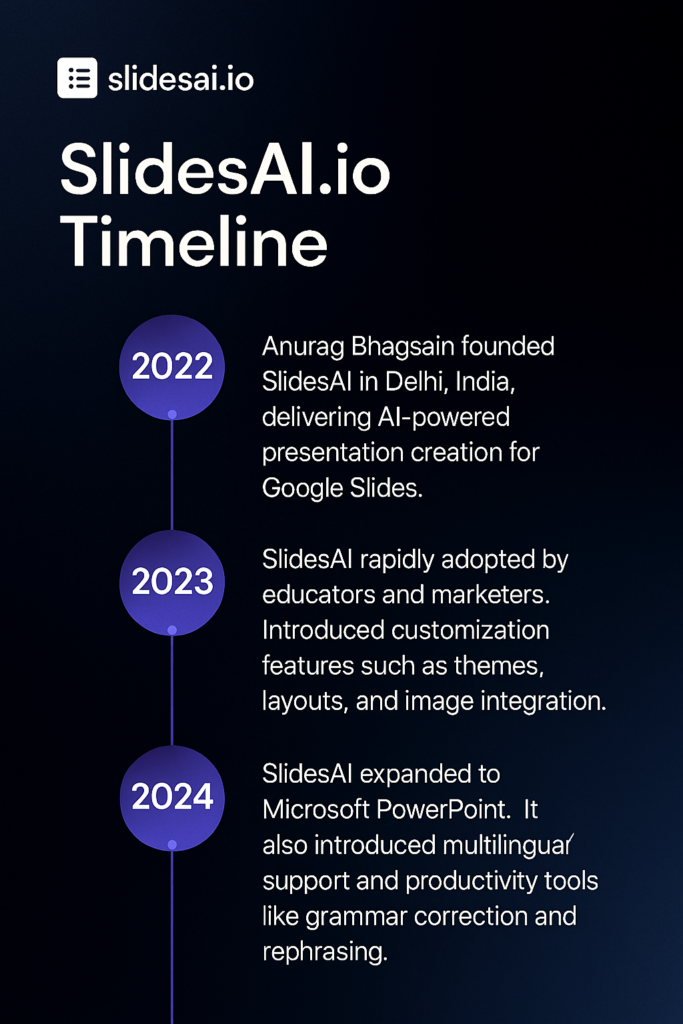
Conclusion
- Creating Presentations using SlidesAI is indeed time and effort saving.
- Professionals can use this AI tool for enhancing the reputation in their reputation in their organization.
- You can create as many presentations as you want using the paid version.
How to use SlidesAI?
Let us understand the process of preparation of presentation through SlidesAI.(Mastering Presentations: Unleashing the Power of SlidesAI)
- Go to https://www.slidesai.io/
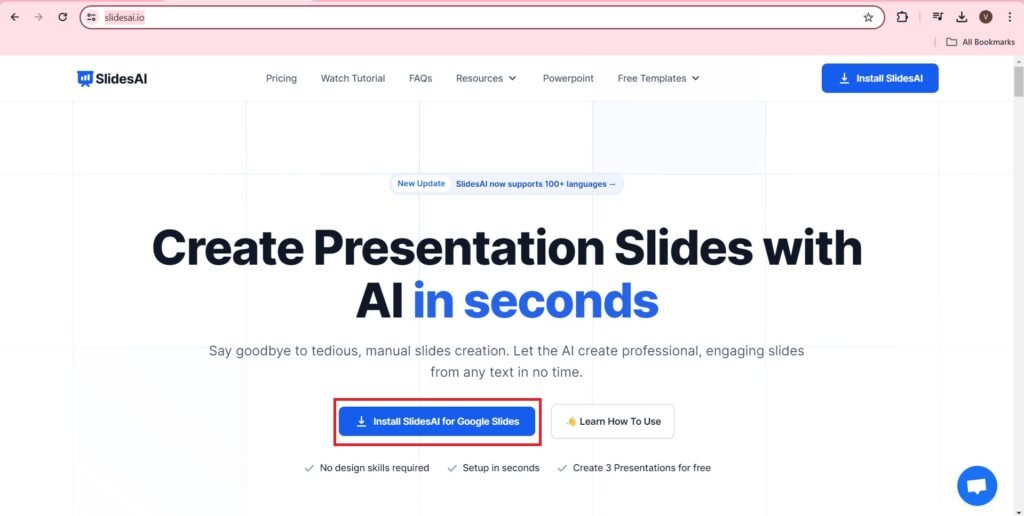
- The following page opens. Press Install.

- On pressing Install a window opens in front of us to choose the google account. Select the appropriate google account.
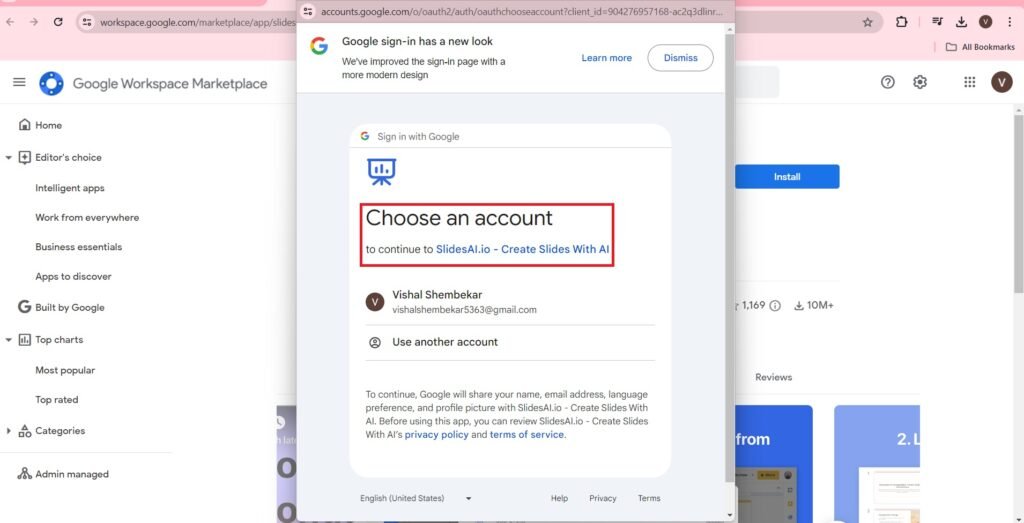
- Press–>Continue
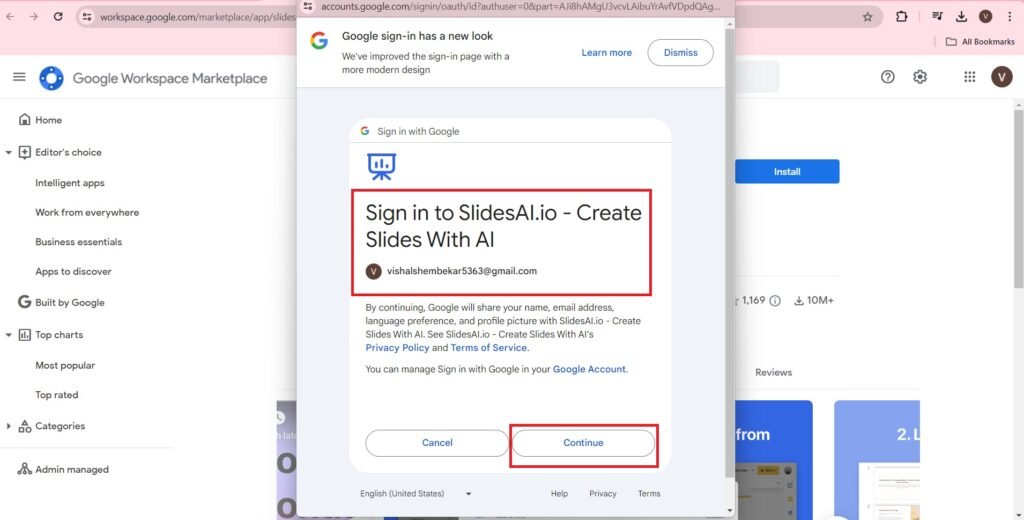
- Press–>Allow. This will allow slidesAI.io to create slides with AI.
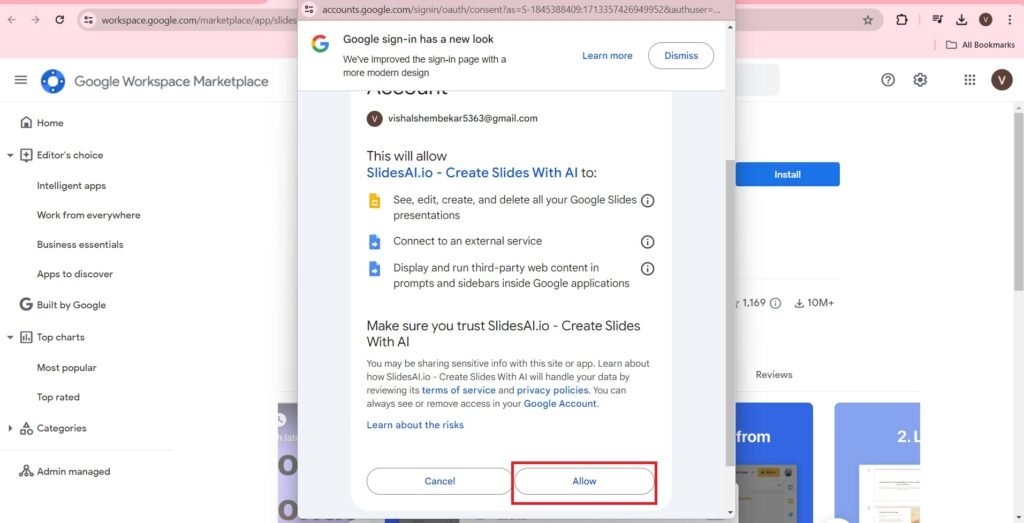
- Press—>Next
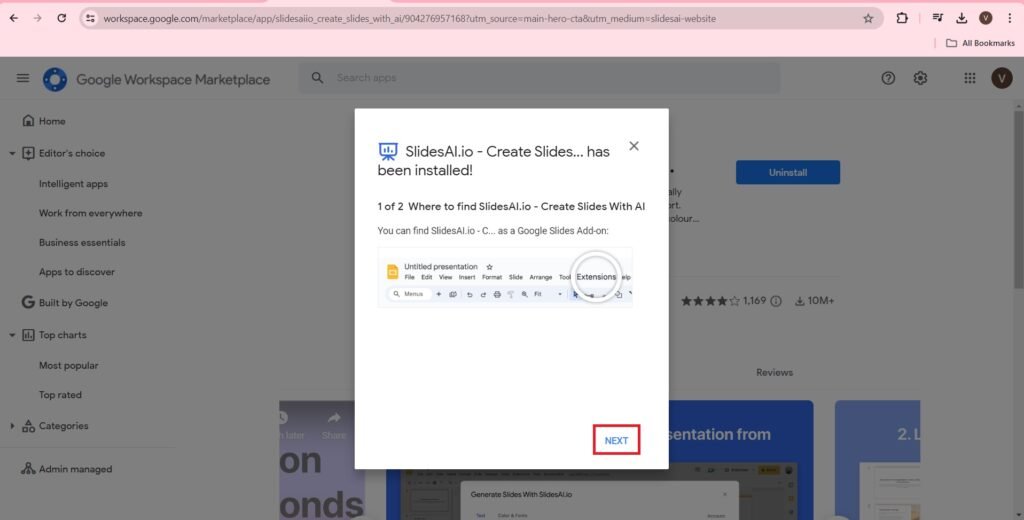
- Press–>Done.
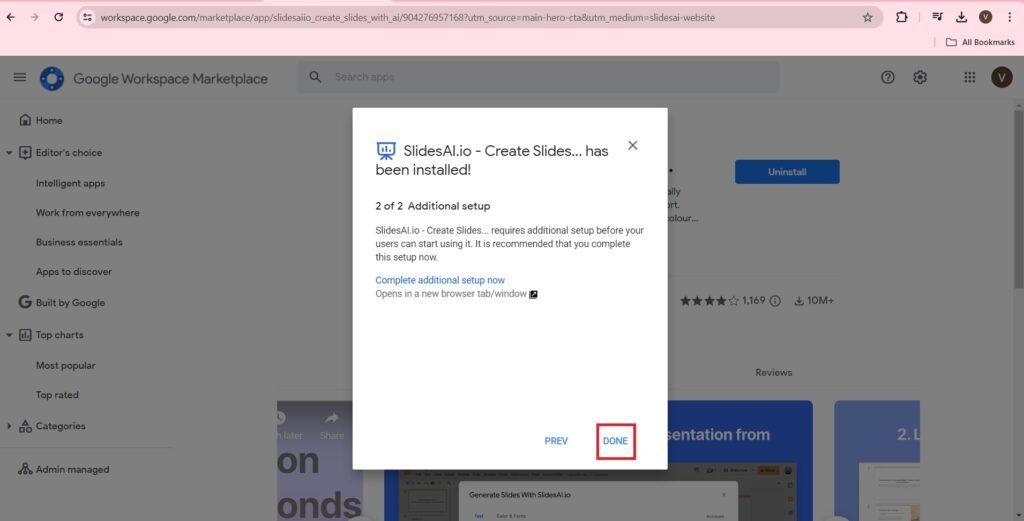
- Go to–>Home, Press–>Work With Slides–>Slides–>Done
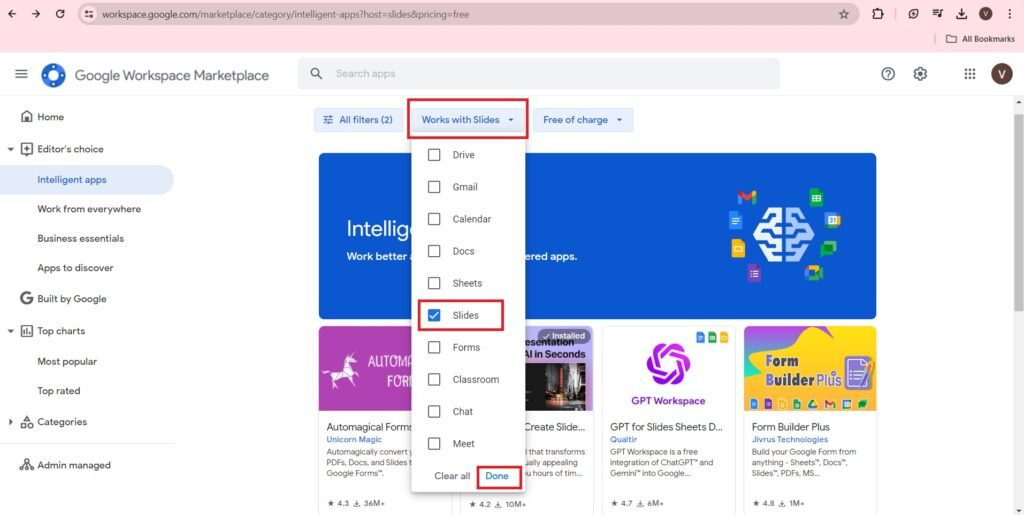
- We get the following page,
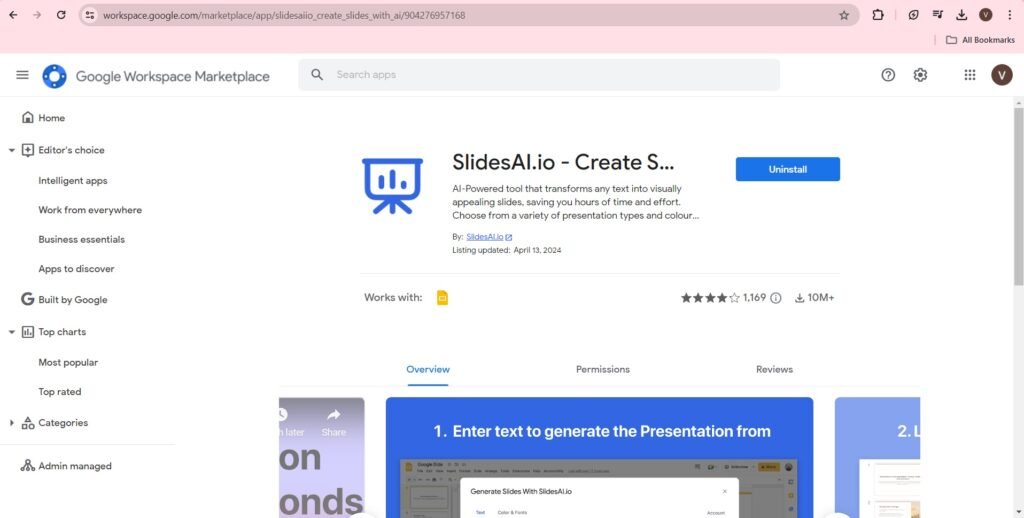
- Then go to your Google Slides.
- Press Extensions–>SlidesAI.io-Create Slides with AI–>Generate Slides
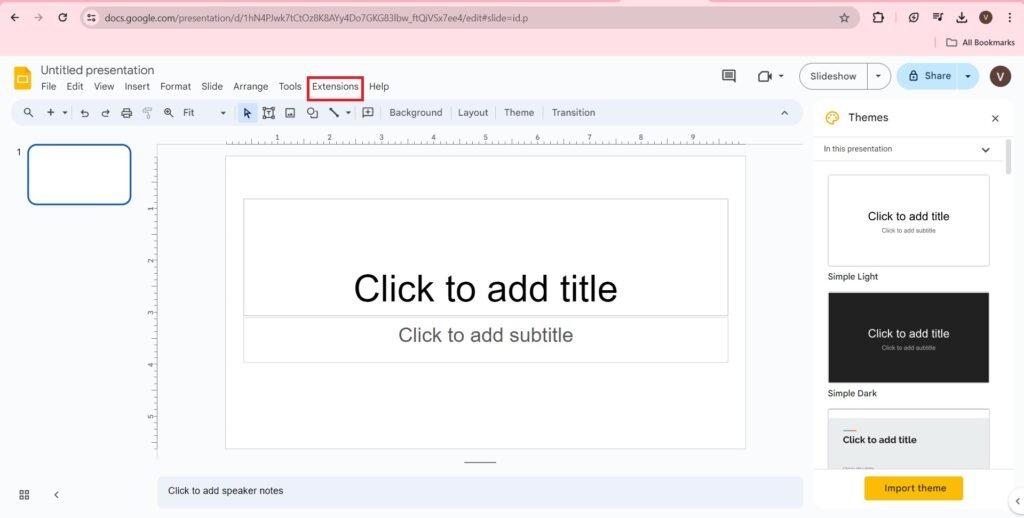
- We get the following page. Describe What role describes you best? Also define other related options as per your convenience.
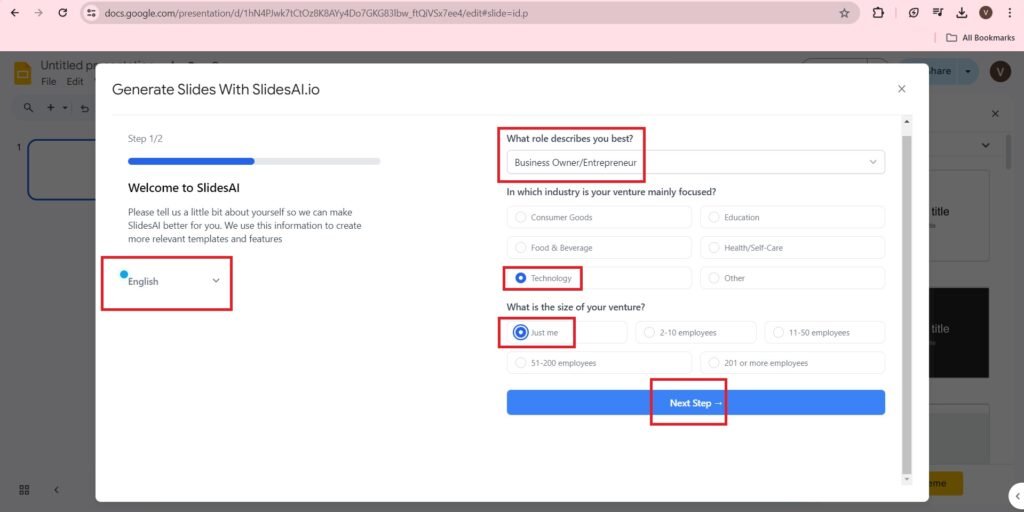
- Enter Other Options.
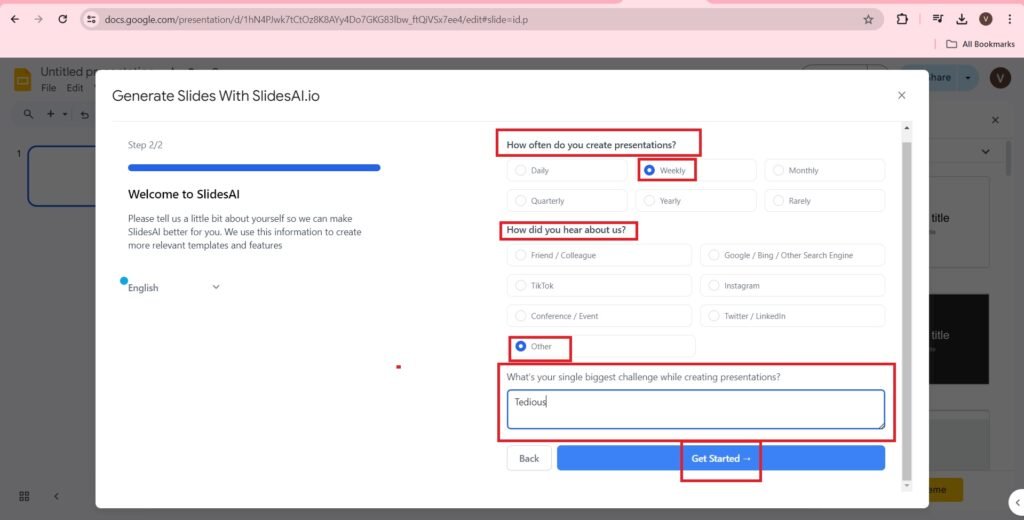
- Press, ‘Skip this Step, If you don’t have an Invite code’
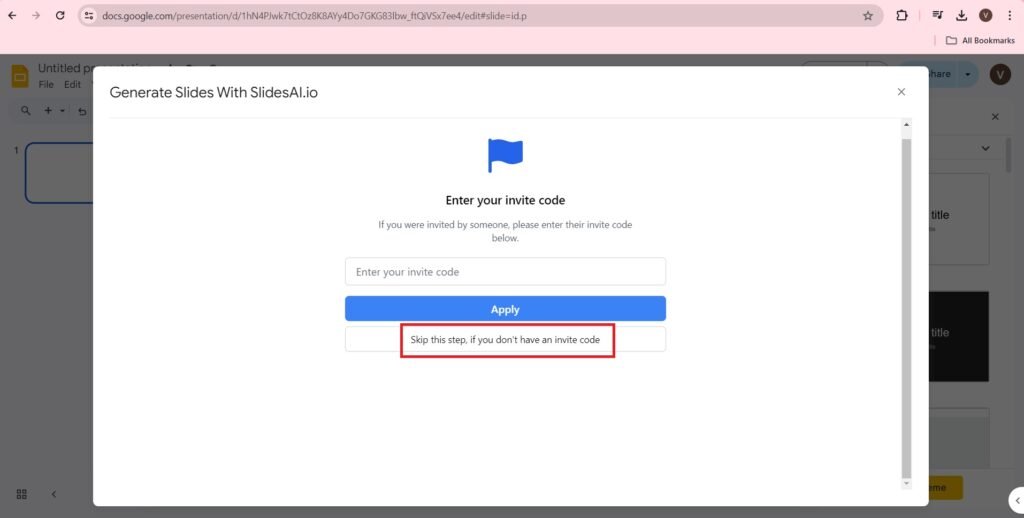
- Enter the Text. For example I am entering ‘Types of Software Testing’. Press Choose appearance.
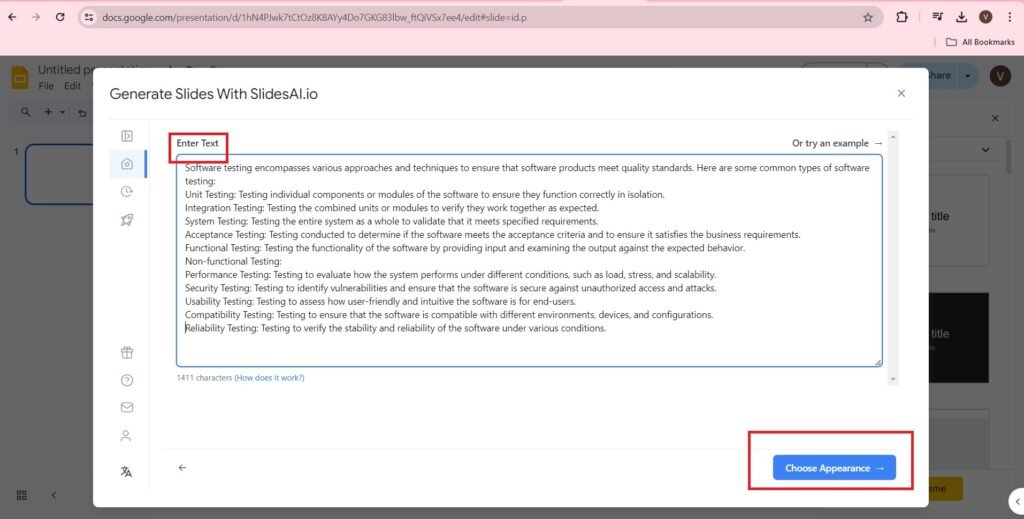
- You can Enter the Appearance, styles and colors, Layout types.
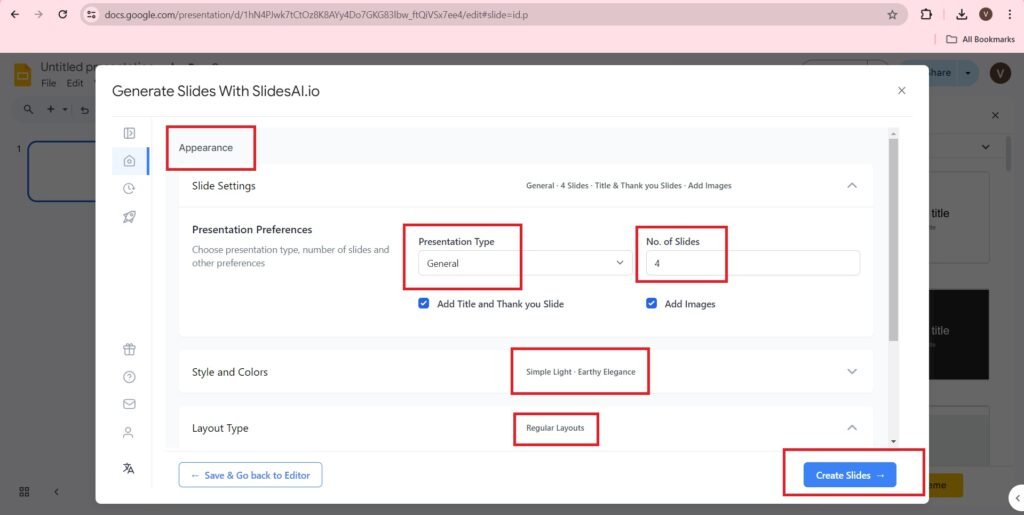
- You get the following page,
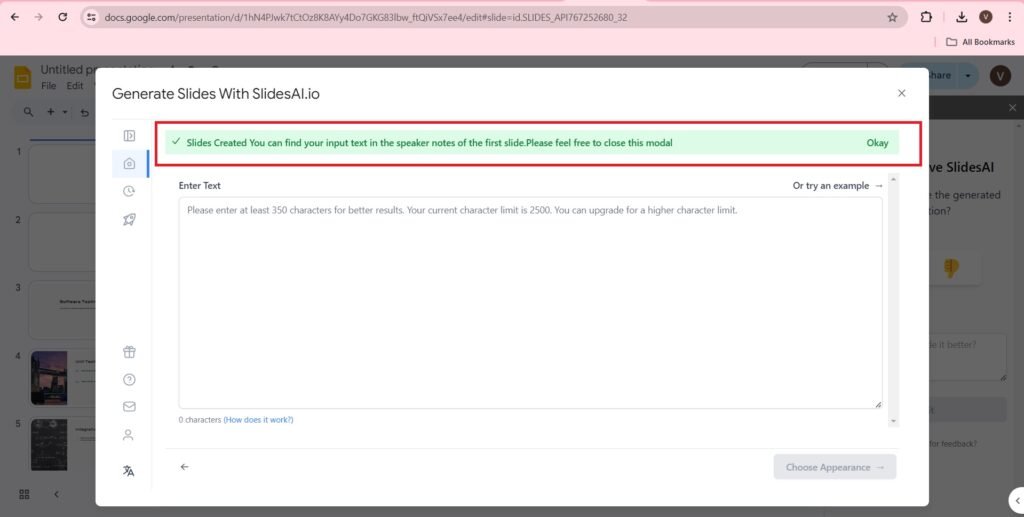
- I have created just 4 Slides, if you want more you can create more. The Presentation is as follows.
SlidesAI.io Review
| Feature/Tool | SlidesAI.io | Beautiful.ai | Presentations AI | SlidesPilot | Tome App |
| Ease of Use | 5/5 | 4.5/5 | 5/5 | 5/5 | 4.5/5 |
| Value for Money | 4/5 | 4/5 | 4/5 | 4/5 | 4/5 |
| Customer Support | Email & Chat | Email & Chat | Email & Chat | ||
| Templates | Customizable | Customizable | Limited | Built-in | Customizable |
| Integration | Google Slides | Google Slides & PowerPoint | Google Slides & PowerPoint | Google Slides & PowerPoint | Google Slides |
| AI Features | Text-to-Presentation | Text-to-Presentation | Text-to-Presentation | PDF/Document Chat | Text-to-Presentation |
| Pricing | $10/month | $10/month | $10/month | $12/month | $10/month |
| Mobile Compatibility | View Only | View Only | View Only | Full | View Only |
SlidesAI official page on Instagram
The number of followers of slidesai.io on Instagram are 39.4K followers.

The reference of the content from where the content of the blog, Mastering Presentations: Unleashing the Power of SlidesAI is taken is Slides AI.
Discovering the Potential of Deepgram’s Speech Transcription
FAQs(Frequently Asked Questions)
What is SlidesAI.io?
SlidesAI.io is an AI-powered tool that helps users generate professional and engaging presentations effortlessly.
How does SlidesAI work?
SlidesAI automatically converts text into well-structured slides, allowing users to create visually appealing presentations in seconds.
Is SlidesAI compatible with Google Slides and PowerPoint?
Yes, SlidesAI is designed primarily for Google Slides, but it can also export presentations that can be used in PowerPoint.
Does SlidesAI support multiple languages?
Yes, SlidesAI supports multiple languages, making it useful for a global audience.
Can I customize the slides generated by SlidesAI?
Yes, users can edit, format, and personalize the AI-generated slides according to their needs.
Is SlidesAI free to use?
SlidesAI offers a free plan with limited features, and paid plans provide additional customization and premium templates.
Do I need design skills to use SlidesAI?
No, SlidesAI simplifies the process so that even users with no design experience can create professional-looking slides.
What types of presentations can I create with SlidesAI?
SlidesAI is great for business reports, educational slides, marketing pitches, and project presentations.
Is there an AI-powered content suggestion feature in SlidesAI?
Yes, SlidesAI can summarize key points and suggest relevant content for your slides.
How secure is my data on SlidesAI?
SlidesAI ensures data privacy and security, and it does not store or share user content without permission.

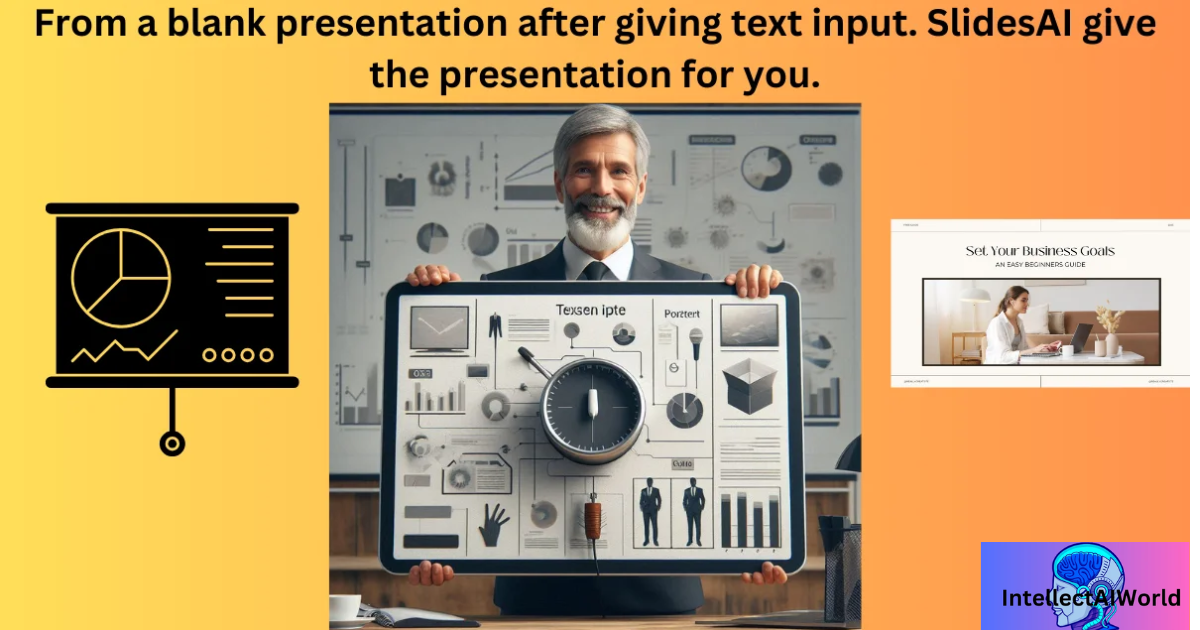
I came across your site wanting to learn more and you did not disappoint. Keep up the terrific work, and just so you know, I have bookmarked your page to stay in the loop of your future posts. Here is mine at 94N about Cosmetic Treatment. Have a wonderful day!